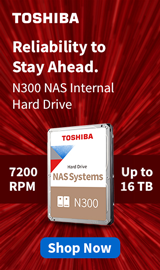Breadcrumbs
- Selected Refinements:
- Hard Drives & Data Storagex
- Internal Hard Drivesx
Compare up to 4 items
New list of matching products
X
Sorry, you may compare a maximum of 4 items at a time.
Please clear one or more of your compare items before adding another-
Usually ships in 5-7 business days.Our price $174.99
-
Usually ships in 5-7 business days.Our price $257.99
-
Usually ships in 5-7 business days. Limited availability. May not be in stock at time of order. No back orders.Our price $364.99
Original price $549.99Save $185.00 -
SKU: 596163
Usually ships in 5-7 business days.Our price $199.99Original price $229.99Save $30.00 -
Usually ships in 5-7 business days.Our price $229.99
Original price $249.99Save $20.00 -
Usually ships in 5-7 business days.Our price $149.99
-
Usually ships in 5-7 business days.Our price $309.99
Original price $399.99Save $90.00 -
Usually ships in 5-7 business days. Limited availability. May not be in stock at time of order. No back orders.Our price $56.99
Original price $69.99Save $13.00 -
Usually ships in 5-7 business days.Our price $79.99
Original price $109.99Save $30.00 -
Usually ships in 5-7 business days.Our price $109.99
Original price $125.99Save $16.00 -
Usually ships in 5-7 business days. Limited availability. May not be in stock at time of order. No back orders.Our price $199.99
Original price $267.99Save $68.00 -
SKU: 596221
Usually ships in 5-7 business days.Our price $139.99Original price $164.99Save $25.00 -
Usually ships in 5-7 business days.Our price $85.99
-
SKU: 596213
Usually ships in 5-7 business days.Our price $89.99Original price $114.99Save $25.00 -
Usually ships in 5-7 business days.Our price $269.99
-
Usually ships in 5-7 business days.Our price $284.99
Original price $349.99Save $65.00 -
Usually ships in 5-7 business days.Our price $269.99
Original price $349.99Save $80.00 -
SKU: 647610
Usually ships in 5-7 business days.Our price $451.99Original price $569.99Save $118.00 -
SKU: 672345
Usually ships in 5-7 business days. Limited availability. May not be in stock at time of order. No back orders.Our price $279.99Original price $299.99Save $20.00 -
Usually ships in 5-7 business days.Our price $351.99
Original price $379.99Save $28.00
Special Offers / Advertisements
{
'name': 'Ironwolf 6TB 5400 RPM SATA III 6Gb/s 3.5" Internal NAS CMR Hard Drive',
'id': '675073',
'price': '174.99',
'brand': 'Seagate',
'category': 'Internal Hard Drives|511',
'list': 'Search Results',
'position': 1
},{
'name': 'IronWolf 10TB 7200 RPM SATA III 6Gb/s 3.5" Internal NAS CMR Hard Drive',
'id': '646008',
'price': '257.99',
'brand': 'Seagate',
'category': 'Internal Hard Drives|511',
'list': 'Search Results',
'position': 2
},{
'name': 'N300 PRO 20TB 7200 RPM SATA III 6Gb/s 3.5" Internal NAS CMR Hard Drive',
'id': '674592',
'price': '364.99',
'brand': 'Toshiba',
'category': 'Internal Hard Drives|511',
'list': 'Search Results',
'position': 3
},{
'name': 'SkyHawk Surveillance 8TB 5400 RPM SATA III 6Gb/s 3.5" Surveillance Internal CMR Hard Drive',
'id': '668677',
'price': '199.99',
'brand': 'Seagate',
'category': 'Internal Hard Drives|511',
'list': 'Search Results',
'position': 4
},{
'name': 'Ironwolf 8TB 7200 RPM SATA III 6Gb/s 3.5" Internal NAS CMR Hard Drive',
'id': '668672',
'price': '229.99',
'brand': 'Seagate',
'category': 'Internal Hard Drives|511',
'list': 'Search Results',
'position': 5
},{
'name': 'FireCuda 4TB 7200 RPM SATA III 6Gb/s 3.5" Internal CMR Hard Drive',
'id': '647017',
'price': '149.99',
'brand': 'Seagate',
'category': 'Internal Hard Drives|511',
'list': 'Search Results',
'position': 6
},{
'name': 'N300 18TB 7200 RPM SATA III 6Gb/s 3.5" Internal NAS CMR Hard Drive',
'id': '674590',
'price': '309.99',
'brand': 'Toshiba',
'category': 'Internal Hard Drives|511',
'list': 'Search Results',
'position': 7
},{
'name': 'BarraCuda 1TB 5400 RPM SATA III 6Gb/s 2.5" Internal SMR Hard Drive',
'id': '482144',
'price': '56.99',
'brand': 'Seagate',
'category': 'Internal Hard Drives|511',
'list': 'Search Results',
'position': 8
},{
'name': 'Ironwolf 4TB 5400 RPM SATA III 6Gb/s 3.5" Internal NAS CMR Hard Drive',
'id': '668673',
'price': '79.99',
'brand': 'Seagate',
'category': 'Internal Hard Drives|511',
'list': 'Search Results',
'position': 9
},{
'name': 'BarraCuda 8TB 5400 RPM SATA III 6Gb/s 3.5" OEM Internal SMR Hard Drive',
'id': '488757',
'price': '109.99',
'brand': 'Seagate',
'category': 'Internal Hard Drives|511',
'list': 'Search Results',
'position': 10
},{
'name': 'Ironwolf 12TB 7200 RPM SATA III 6Gb/s 3.5" Internal NAS CMR Hard Drive',
'id': '616808',
'price': '199.99',
'brand': 'Seagate',
'category': 'Internal Hard Drives|511',
'list': 'Search Results',
'position': 11
},{
'name': 'SkyHawk Surveillance 6TB 5400 RPM SATA III 6Gb/s 3.5" Surveillance Internal CMR Hard Drive',
'id': '668676',
'price': '139.99',
'brand': 'Seagate',
'category': 'Internal Hard Drives|511',
'list': 'Search Results',
'position': 12
},{
'name': 'Barracuda 2TB 5400 RPM SATA III 6Gb/s 2.5" Internal SMR Hard Drive',
'id': '477356',
'price': '85.99',
'brand': 'Seagate',
'category': 'Internal Hard Drives|511',
'list': 'Search Results',
'position': 13
},{
'name': 'SkyHawk Surveillance 4TB 5400 RPM SATA III 6Gb/s 3.5" Surveillance Internal CMR Hard Drive',
'id': '668674',
'price': '89.99',
'brand': 'Seagate',
'category': 'Internal Hard Drives|511',
'list': 'Search Results',
'position': 14
},{
'name': 'FireCuda 8TB 7200 RPM SATA III 6Gb/s 3.5" Internal CMR Hard Drive',
'id': '647019',
'price': '269.99',
'brand': 'Seagate',
'category': 'Internal Hard Drives|511',
'list': 'Search Results',
'position': 15
},{
'name': 'X300 Performance 14TB 7200 RPM SATA III 6Gb/s 3.5" Internal CMR Hard Drive',
'id': '668782',
'price': '284.99',
'brand': 'Toshiba',
'category': 'Internal Hard Drives|511',
'list': 'Search Results',
'position': 16
},{
'name': 'N300 14TB 7200RPM SATA III 6Gb/s 3.5" Internal NAS CMR Hard Drive',
'id': '674577',
'price': '269.99',
'brand': 'Toshiba',
'category': 'Internal Hard Drives|511',
'list': 'Search Results',
'position': 17
},{
'name': 'X300 PRO Performance 20TB 7200 RPM SATA III 6Gb/s 3.5" Internal Desktop CMR Hard Drive',
'id': '674591',
'price': '451.99',
'brand': 'Toshiba',
'category': 'Internal Hard Drives|511',
'list': 'Search Results',
'position': 18
},{
'name': '14TB X300 Pro Performance 7200 RPM SATA III 6Gb/s 3.5" Internal Desktop CMR Hard Drive',
'id': '647436',
'price': '279.99',
'brand': 'Toshiba',
'category': 'Internal Hard Drives|511',
'list': 'Search Results',
'position': 19
},{
'name': '18TB 7200 RPM SATA III 6Gb/s 3.5" Internal Desktop CMR Hard Drive',
'id': '674579',
'price': '351.99',
'brand': 'Toshiba',
'category': 'Internal Hard Drives|511',
'list': 'Search Results',
'position': 20
}
{'id': 'Tower',
'name': 'Toshiba Internal HD Web Ad February 2021',
'creative': 'https://60a99bedadae98078522-a9b6cded92292ef3bace063619038eb1.ssl.cf2.rackcdn.com/images_ads_2022Search_January_TAEC_1064_N300_tower.png',
'position': '1' }