How to change the Monitor Refresh Rate in Windows 10
Description: This article will show you how to change your monitor refresh rate in Windows 10. While some monitors may not be able to change this setting, the highest setting possible may need to be configured manually with some monitors, such as higher refresh rate (such as 144 Hertz) monitors.
- Right click on any open space on the desktop then from the menu select Display Settings.
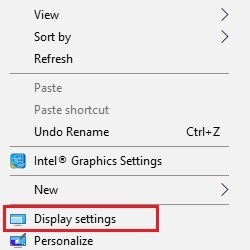
- Scroll down on the Display Settings window and select Display adapter properties.
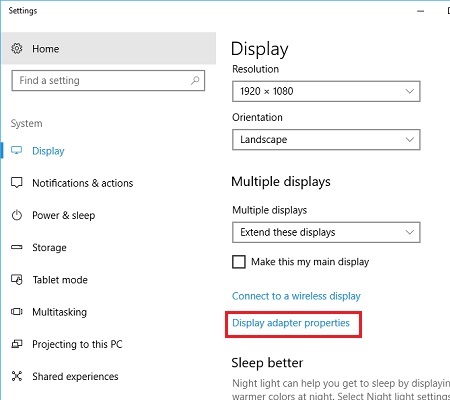
- On the Display adapter properties window, choose Monitor.
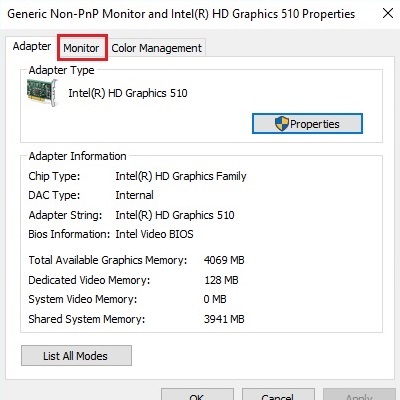
- Under Monitor Settings, select the drop-down menu for screen refresh rate, any available options will show here. Apply to save any changes.
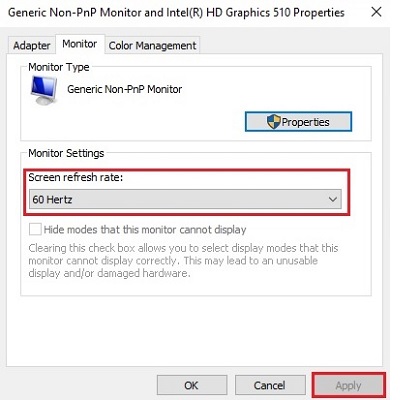
Technical Support Community
Free technical support is available for your desktops, laptops, printers, software usage and more, via our new community forum, where our tech support staff, or the Micro Center Community will be happy to answer your questions online.
Forums
Ask questions and get answers from our technical support team or our community.
PC Builds
Help in Choosing Parts
Troubleshooting

