How to find your Windows 10 License Key
Description: This article will show how to retrieve your Windows 10 license key from your computer.
There is more than one way to accomplish this task - we will look at using the Command Prompt method, and also we will look at using a Software Utility for this purpose.
How to find your Windows 10 key using the Command Prompt
- Open the Start Menu and type cmd in the search field.
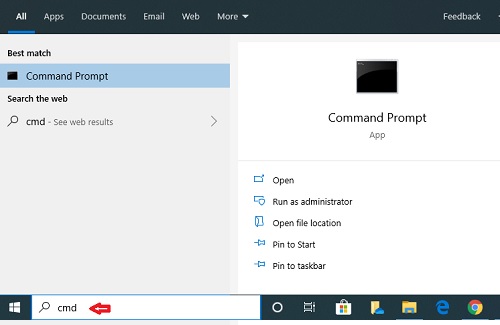
- Right click on Command Prompt and then choose Run as Administrator
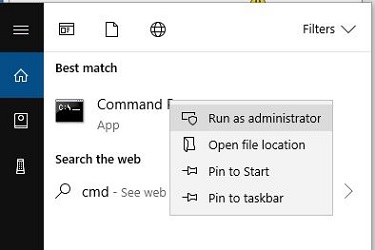
- Select Yes when prompted.
- Type the following command into the Command Prompt box exactly as displayed, including spaces where applicable, then press enter:
wmic path SoftwareLicensingService get OA3xOriginalProductKey

- The Windows 10 license key will now be displayed.
How to find your Windows 10 key using a Software Utility
- Open the Start Menu and type Microsoft Store in the search field.
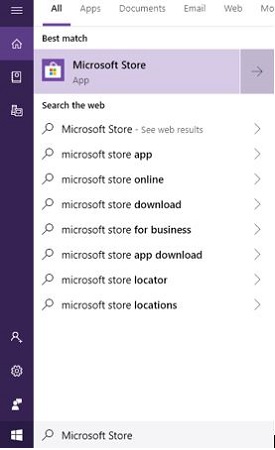
- Open the Microsoft Store app.
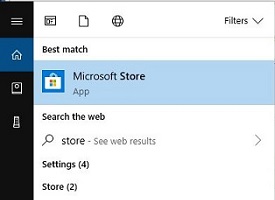
- Navigate to the search button in the top-right of the Microsoft Store.
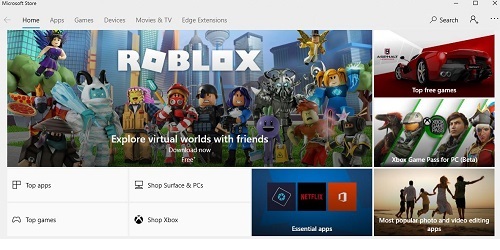
- Type ShowKeyPlus into the search field and then press enter.
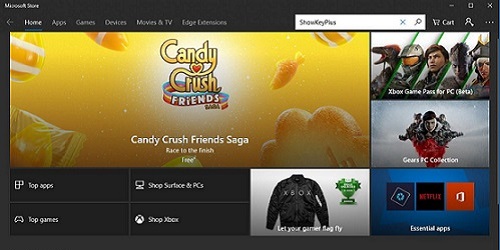
- Select ShowKeyPlus.
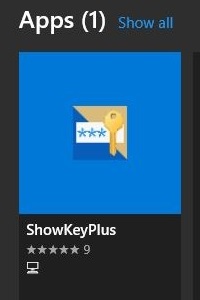
- Choose Install on the top right.
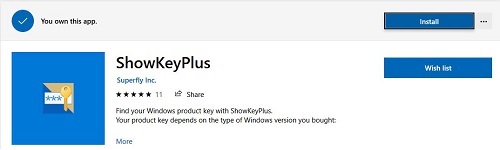
- After the installation is complete you can launch the app.
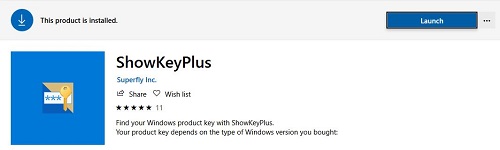
- The Windows 10 license key will be referenced as OEM key.
Technical Support Community
Free technical support is available for your desktops, laptops, printers, software usage and more, via our new community forum, where our tech support staff, or the Micro Center Community will be happy to answer your questions online.
Forums
Ask questions and get answers from our technical support team or our community.
PC Builds
Help in Choosing Parts
Troubleshooting

