How to create or delete a Profile in Microsoft Outlook
Description: This article will show you how to create or delete a profile in Microsoft Outlook. Creating multiple profiles can be useful for separating email addresses for personal and work use. Deleting and replacing an Outlook profile can fix corruption preventing your account from logging in or email from sending and receiving.
How to create a Microsoft Outlook Profile:
- From the Start Menu Search Box type Control Panel. Select the Control Panel app from the search results.
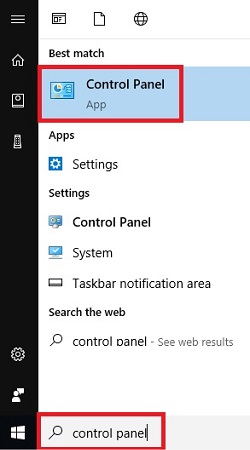
- In the Search bar at the top right type mail and select Mail (32 bit) from the results.
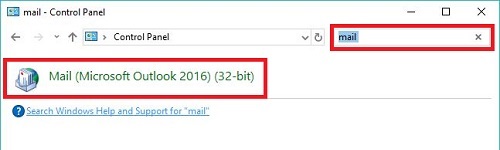
- Select Show Profiles.
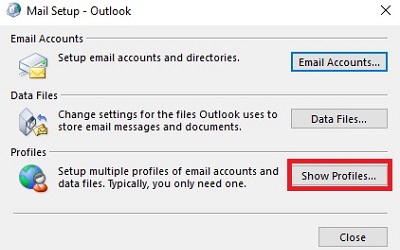
- Choose the Add button to create a new profile.
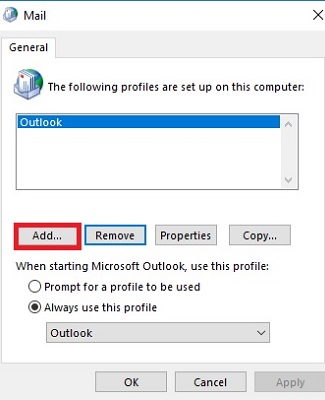
- Enter a name for the new profile and choose OK.
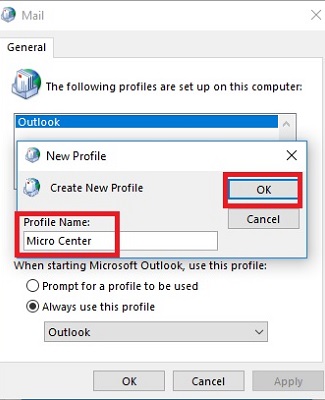
- Fill in the information for the primary email account for the new profile, then select Next.

- Select Finish.
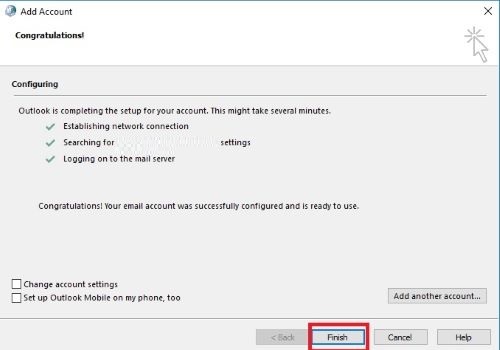
- If you intend to keep multiple profiles, you can select one to always load by default, or to be asked each time you open Outlook. If you want to set a default, select Always use this profile and chose the one you want from the dropdown menu.
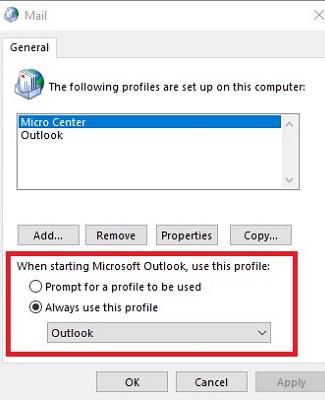
- Select Apply to save your changes.
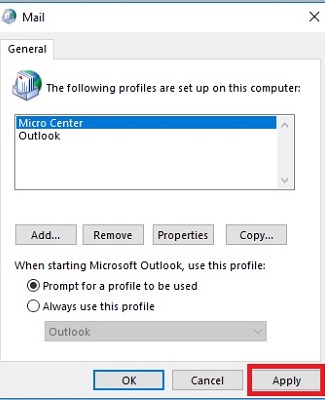
How to delete a Microsoft Outlook Profile:
- From the Start Menu Search Box type Control Panel. Select the Control Panel app from the search results.
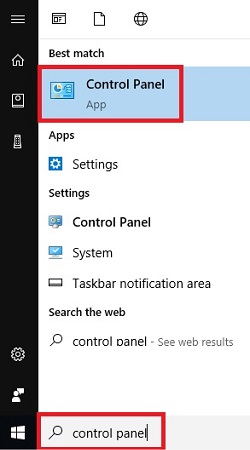
- In the Search bar at the top right type mail and select Mail (32 bit) from the results.
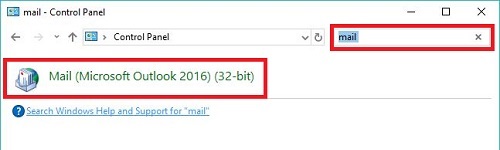
- Select Show Profiles.
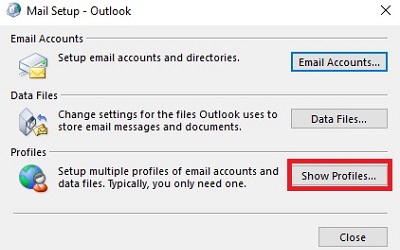
- Select the profile that you want to delete - the default profile is usually Outlook, and then choose Remove.
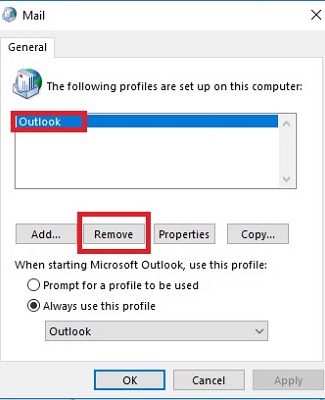
- Select Yes to confirm.
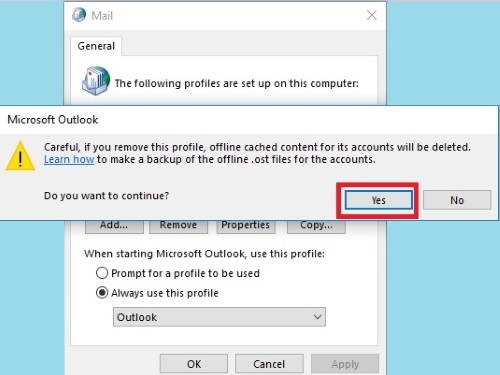
- To complete the process, it is also necessary to delete the Outlook folder on your computer. Open File Explorer and delete the corresponding folder found in \Users\Your User Name\Appdata\Local\Microsoft.
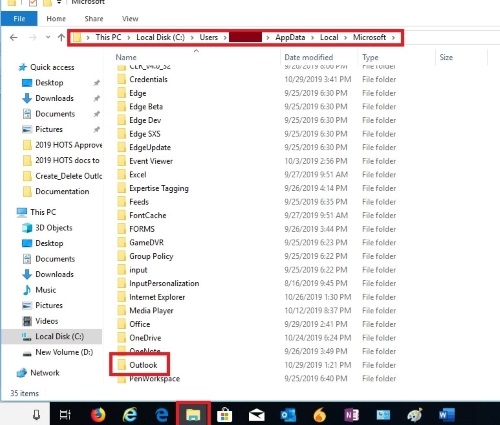
Technical Support Community
Free technical support is available for your desktops, laptops, printers, software usage and more, via our new community forum, where our tech support staff, or the Micro Center Community will be happy to answer your questions online.
Forums
Ask questions and get answers from our technical support team or our community.
PC Builds
Help in Choosing Parts
Troubleshooting

