How to block or filter Emails in Microsoft Outlook
Description: This article will show you how to block or filter emails and domains using the Microsoft Outlook junk filter system.
- Open Microsoft Outlook by selecting it from the Start menu.
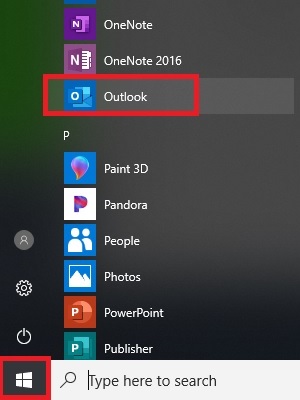
- Choose the Home tab, then select Junk in the delete section.
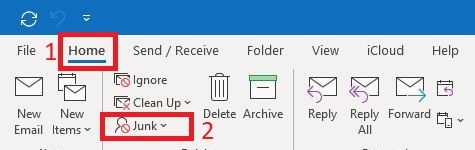
- Select Junk email Options in the dropdown menu.
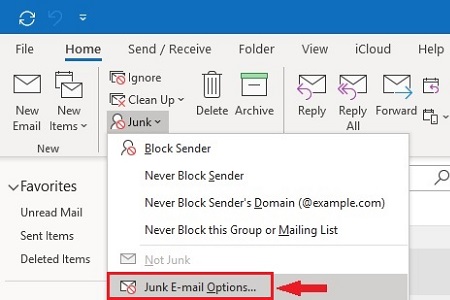
- Choose your desired level of filtering. The setting chosen in the example below will automatically move some email to the junk folder but may miss some - you can also use the Permanently delete option to immediately delete it instead of moving it. The choices in this section are best case examples, but this process also requires learning and feedback from the end user in order to function optimally.
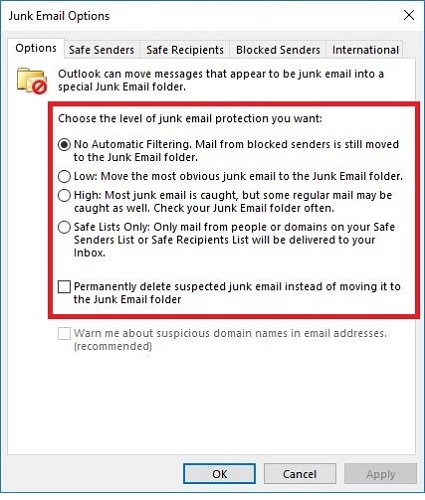
- To block a specific email or domain, select Blocked Senders and then Add.
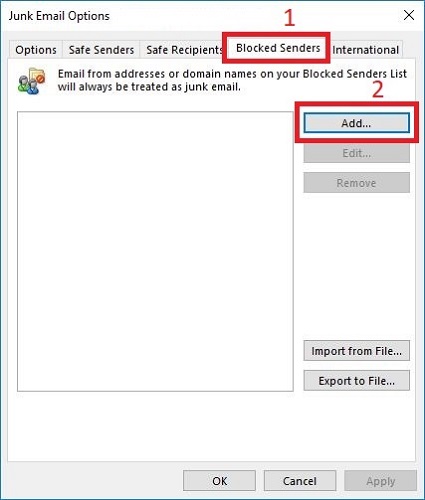
- Type the email address or domain you want to block, then select OK. Adding a domain will block all emails with the same domain ending.
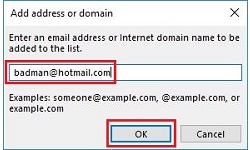
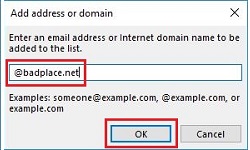
- Once everything is added, choose OK. Outlook will move all emails from these addresses and domains to the junk folder or delete them if the permanently delete option is selected.
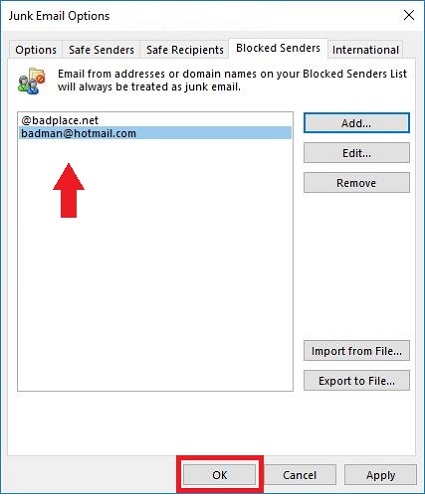
Technical Support Community
Free technical support is available for your desktops, laptops, printers, software usage and more, via our new community forum, where our tech support staff, or the Micro Center Community will be happy to answer your questions online.
Forums
Ask questions and get answers from our technical support team or our community.
PC Builds
Help in Choosing Parts
Troubleshooting

