How to change Font Size and Colors in Microsoft Outlook
Description: This article will show you how to change the default font size, style, and color in Microsoft Outlook emails.
- Open Microsoft Outlook by selecting it from the start menu.
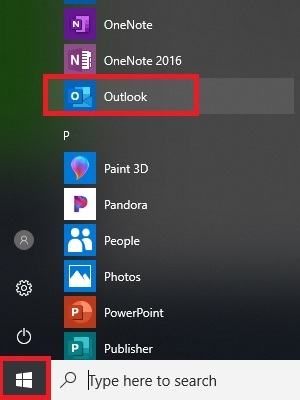
- Select File from the top left corner of the Outlook window.
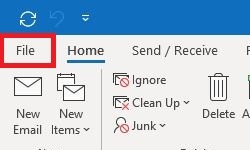
- Select Options on the left side.
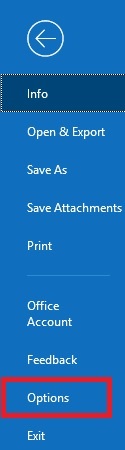
- Choose Mail on the left side of Outlook Options.
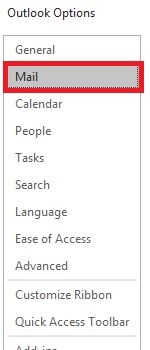
- Choose Stationery and Fonts on the right.
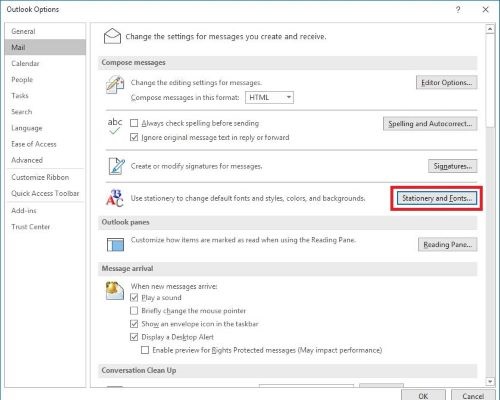
- Choose the Font button next to the option you want to change: New mail messages is the font used when you click new email and start composing a new message. Replying or forwarding messages is the font used when replying to an existing email or when you add a message to a forwarded email.
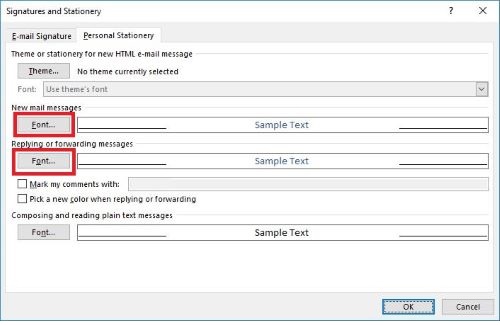
- Make changes to the font, size, or check any effects desired.
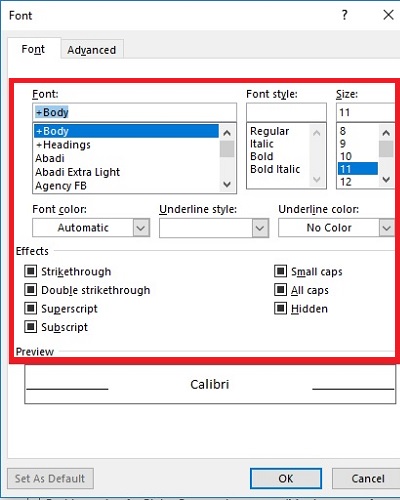
- Once you are happy with the preview select OK.
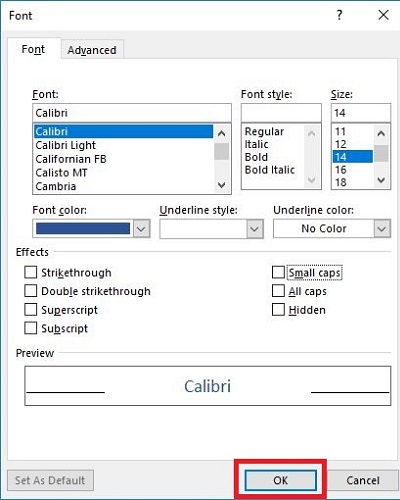
- After changing one or both font options select OK.
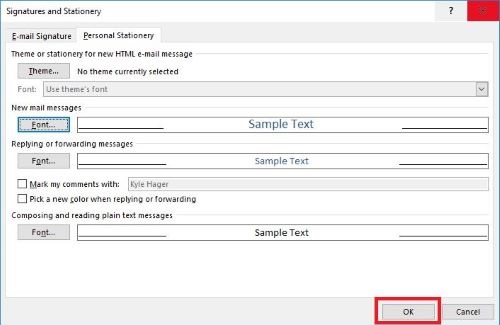
- Choose OK on the Outlook Options box.
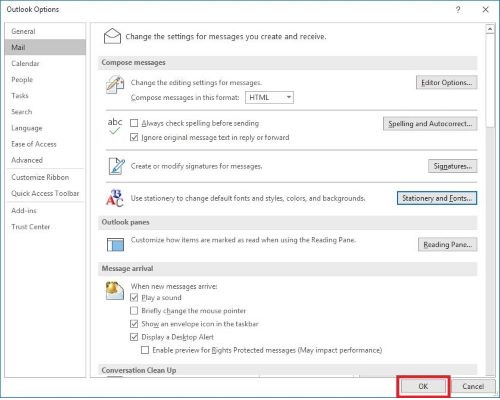
Technical Support Community
Free technical support is available for your desktops, laptops, printers, software usage and more, via our new community forum, where our tech support staff, or the Micro Center Community will be happy to answer your questions online.
Forums
Ask questions and get answers from our technical support team or our community.
PC Builds
Help in Choosing Parts
Troubleshooting

