How to download and install Malwarebytes
Description: This article will show you the steps necessary to download and install a free trial of Malwarebytes antimalware software.
- Open your browser and navigate to the website: https://www.malwarebytes.com.
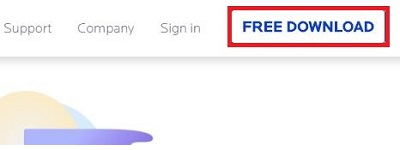
- Choose the Free Download button to prepare the installer. Depending on which browser you are using, the download will appear in different spots:
- In Google Chrome, it will be on the bottom left corner of your screen - you can just begin the install.
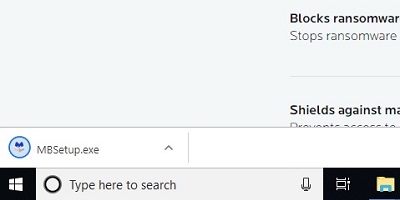
- In Microsoft Edge and Internet Explorer it will be in the very center on the bottom - choose Run to begin.

- In Mozilla Firefox it may run automatically, but if it does not it will be on your downloads tab which is a downwards arrow in the top right corner of your browser - you can begin the install from there.
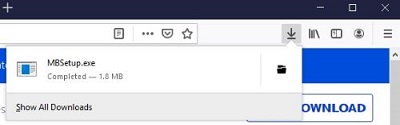
- In Google Chrome, it will be on the bottom left corner of your screen - you can just begin the install.
- Begin the installation.
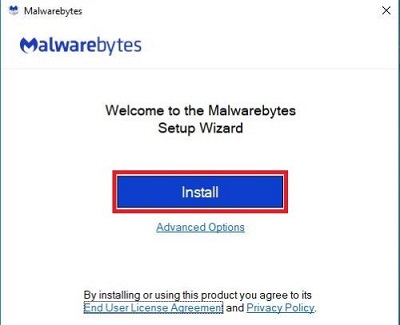
- Choose Get Started. From here you can navigate the home page and start a scan.
- To open Malwarebytes again, either select the icon on your desktop or locate the Hidden Icons on your taskbar and open Malwarebytes.
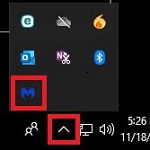
Technical Support Community
Free technical support is available for your desktops, laptops, printers, software usage and more, via our new community forum, where our tech support staff, or the Micro Center Community will be happy to answer your questions online.
Forums
Ask questions and get answers from our technical support team or our community.
PC Builds
Help in Choosing Parts
Troubleshooting

