How to adjust Switchable Graphics for NVIDIA based GPUs
Description: This article will show you how to switch between using the onboard graphics of the CPU and a dedicated NVIDIA graphics card within a laptop computer.
- Check your display drivers to make sure they are properly installed. You can do so by opening your Device Manager and opening Display Adapters. You should see both the processor, either an AMD or an Intel, and also the NVIDIA graphics card.
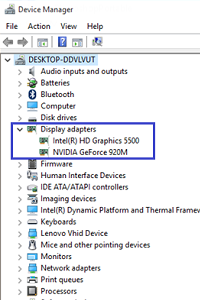
- Open the NVIDIA control panel - right click on an empty part of your desktop to bring up a menu where you can select the NVIDIA control panel.
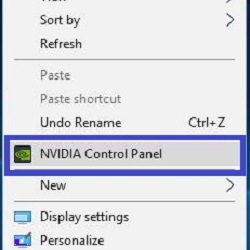
- Within the NVIDIA control panel, select Manage 3D settings.
- On the Manage 3D Settings page, you can select Global Settings and change the Preferred graphics processor. For High-performance (more powerful but less energy efficient), select NVIDIA. For more energy-efficiency but less processing power, select Integrated graphics.
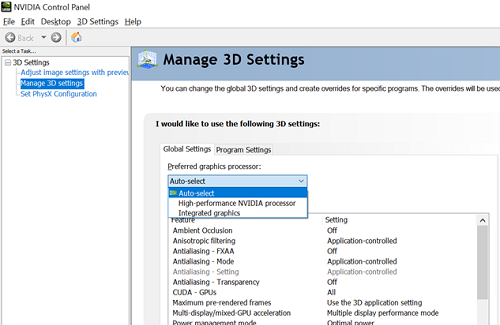
- You can also go into Program Settings if you want to change the settings for an individual program rather than the system as a whole.
Technical Support Community
Free technical support is available for your desktops, laptops, printers, software usage and more, via our new community forum, where our tech support staff, or the Micro Center Community will be happy to answer your questions online.
Forums
Ask questions and get answers from our technical support team or our community.
PC Builds
Help in Choosing Parts
Troubleshooting

