How to get out of Windows 10 S Mode
Description: This article will show you how to get out of Windows 10 S Mode and activate the full version. S Mode is a restricted version of Windows 10 that can only install Microsoft verified applications through the Windows Store. The intention behind this mode is to make the operating system more light and also more secure. If your device has Windows 10 S Mode, you are entitled to switch to the full version of Windows 10 if you prefer. This can only be done one time, and once you switch out of Windows 10 S Mode you cannot switch back, so be certain this is what you want to do before beginning.
- Open Windows Settings - On the start menu choose Settings, represented by the gear icon.
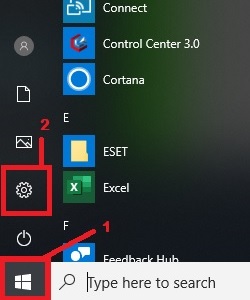
- Select Update and Security.
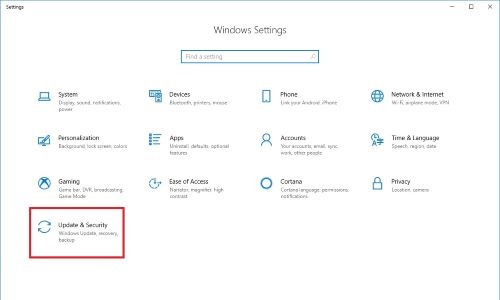
- Choose Activation from the menu.
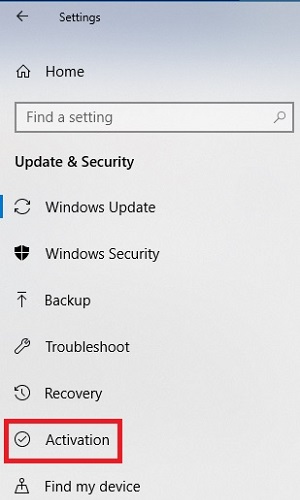
- Select Go to the Store below where you see Switch to Windows 10 Home or Switch to Windows 10 Pro.
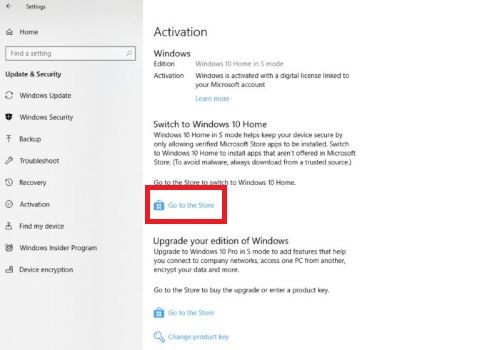
- In the Windows Store, choose the Get button for Switch out of S mode.
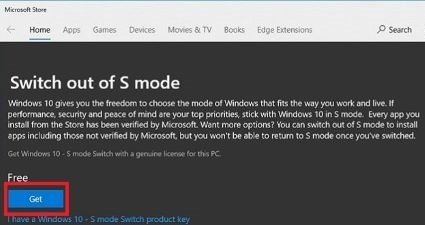
- Choose Install on the next screen.
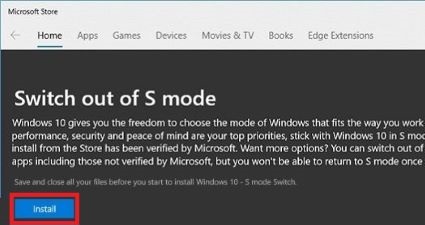
- On the final screen choose Yes, let’s go.

- The upgrade will take place in the background over the next several minutes and then you will no longer be running in Windows 10 S Mode.
Technical Support Community
Free technical support is available for your desktops, laptops, printers, software usage and more, via our new community forum, where our tech support staff, or the Micro Center Community will be happy to answer your questions online.
Forums
Ask questions and get answers from our technical support team or our community.
PC Builds
Help in Choosing Parts
Troubleshooting

