How to change Keyboard Language in macOS
Description: This article will show you how to change the keyboard language on a macOS system.
- Open the Apple menu and select System Preference.
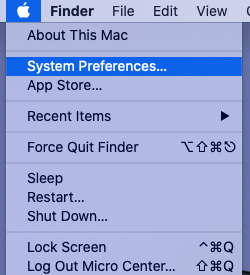
- In the System Preference menu, select Keyboard.
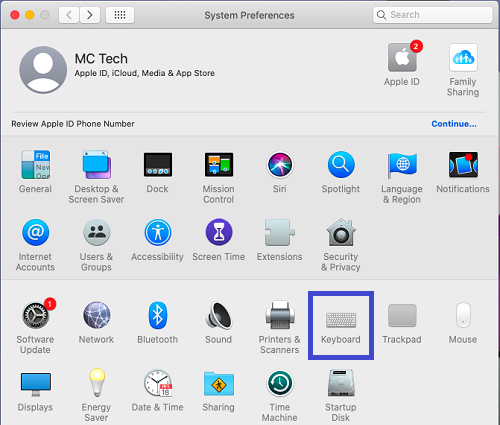
- With Keyboard open, select the Input Sources tab.
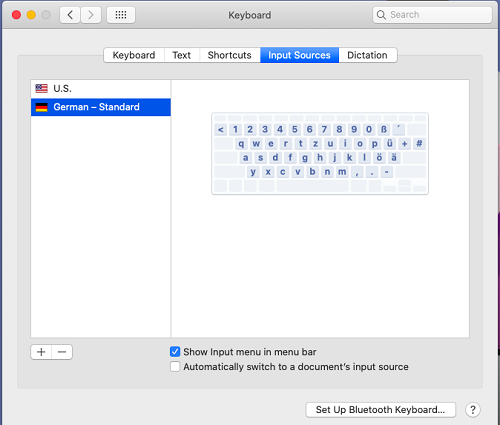
- On the Input Sources page, make sure the Show Input menu in menu bar box is checked. Once checked, select the + on the lower left.
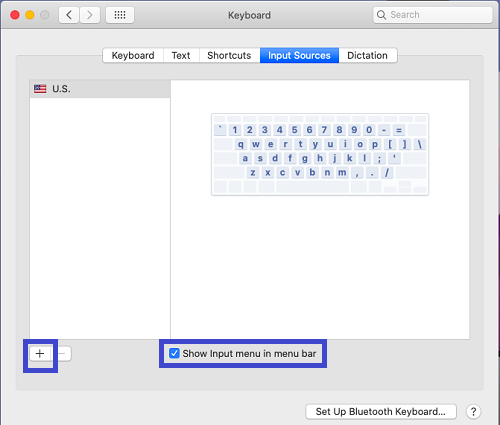
- From here you can select the nationality and regionally based keyboard layouts. You will first select the language and then the regional choice. Once the regional option is selected, you can then choose add.
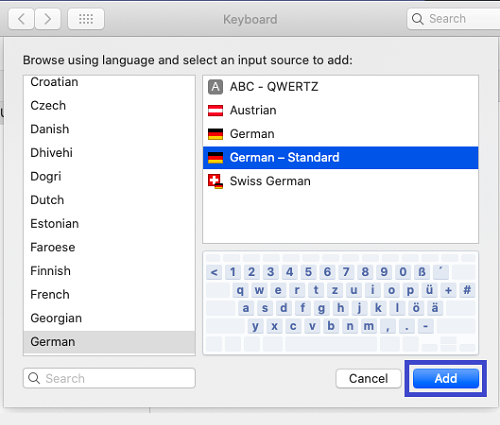
- The selected keyboard layout now shows on the list. Note that some languages that do not use the Romanized alphanumerical characters (A, B, C, 1, 2, 3, etc.) will have additional options to choose from.
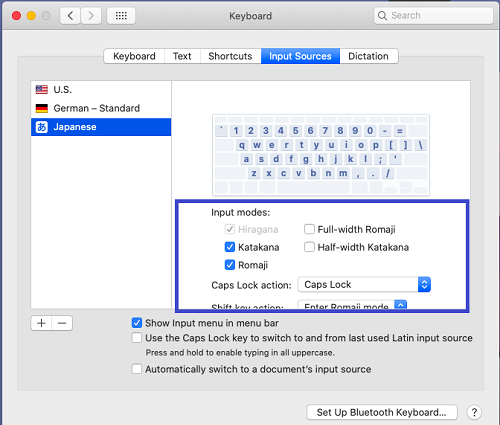
- With the Show Input menu in menu bar checked, you will see the flag of the keyboard layout on the top right corner of your screen. You can click on this to select what keyboard layout you wish to use. You can switch back as needed.
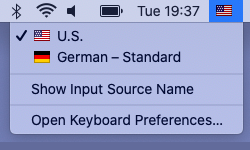
- If you wish to remove any keyboard layouts, you can return to the Input Sources tab within the Keyboard System Preferences, select the layout you do not wish to use and click on the – button the list.
Technical Support Community
Free technical support is available for your desktops, laptops, printers, software usage and more, via our new community forum, where our tech support staff, or the Micro Center Community will be happy to answer your questions online.
Forums
Ask questions and get answers from our technical support team or our community.
PC Builds
Help in Choosing Parts
Troubleshooting

