How to configure Windows Update Delivery Optimization in Windows 10
Description: This article will show you how to enable or disable Windows Update Delivery Optimization. This feature can allow downloads of Windows updates and store apps to be downloaded quicker by allowing updates to be downloaded from other computers with Windows 10 on your network.
- Right click on the Start button then choose Settings.
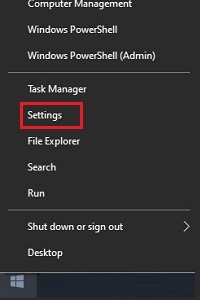
- From the Windows Settings screen that appears, select Update & Security.
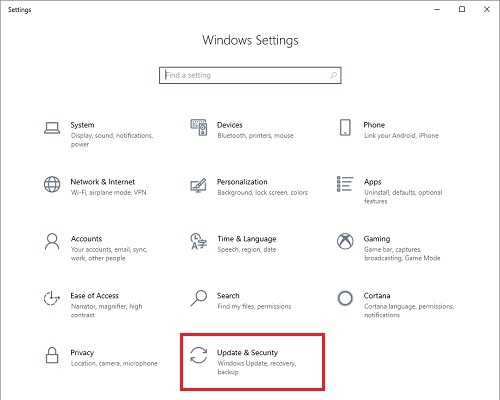
- On the Settings page that opens, under Update & Security, select Delivery Optimization.
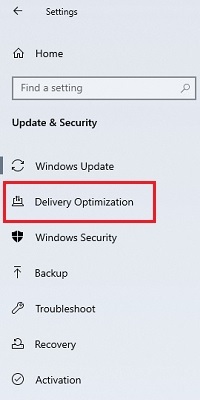
- The 1st option for Delivery Optimization is to enable or disable this feature. To do this, toggle the slider under Allow downloads from other PCs. The 2nd option here is to allow downloads between PCs on my local network OR PCs on my local network, AND PCs on the internet.
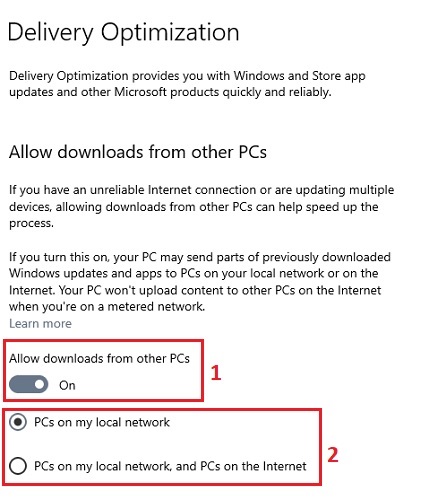
Technical Support Community
Free technical support is available for your desktops, laptops, printers, software usage and more, via our new community forum, where our tech support staff, or the Micro Center Community will be happy to answer your questions online.
Forums
Ask questions and get answers from our technical support team or our community.
PC Builds
Help in Choosing Parts
Troubleshooting

