How to remove a Printer Driver in Windows 10
Description: This article will show you how to how to remove a printer driver in Windows 10. This might be because you need to reinstall it because of printer issues, or maybe because it is no longer needed.
- Type Control Panel in the search box, then open the Control Panel app.
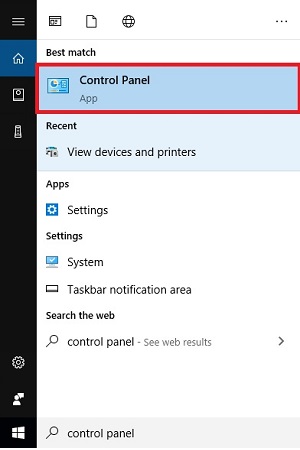
- Open Devices and Printers - this may show categories and in that case you will need to select View devices and printers from the category view.
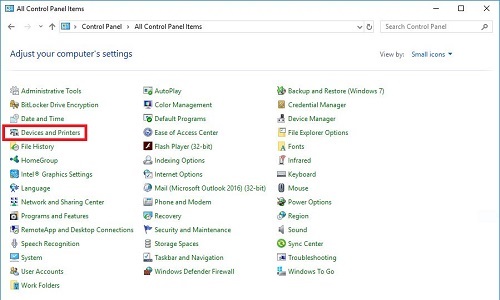
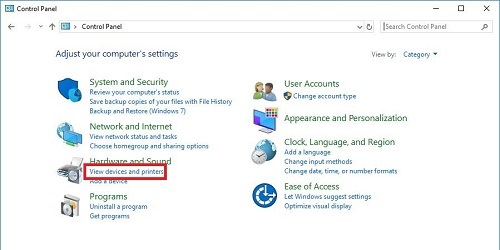
- Right click the printer to be removed, then choose Remove device.
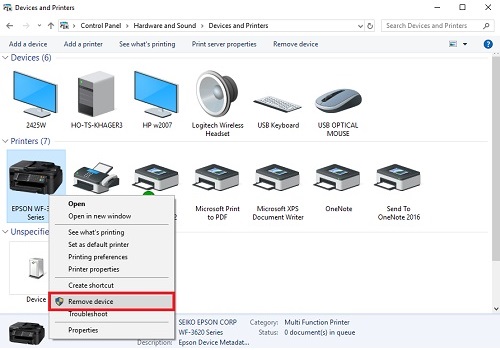
- Choose Yes.
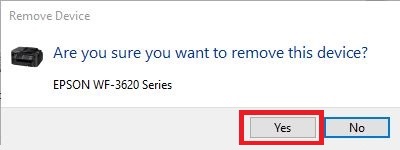
- Open Print server properties.
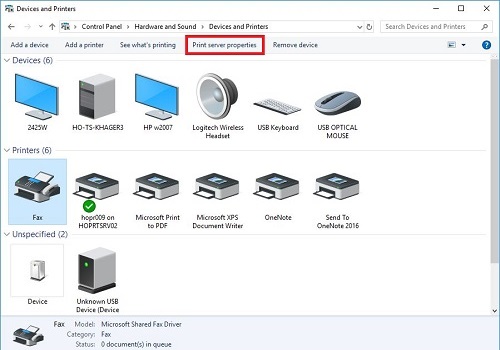
- Open Drivers, then Change Driver Settings.
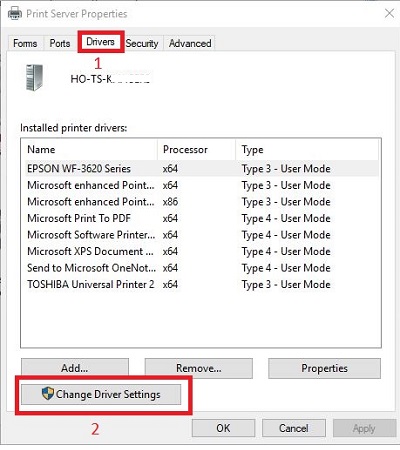
- Select the driver, then choose Remove.
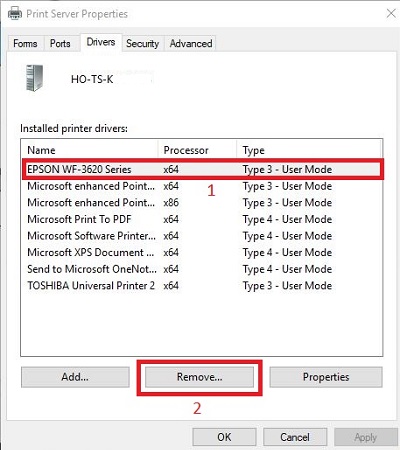
- Select Remove driver and driver package, then choose OK.
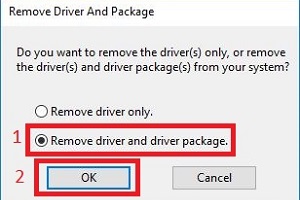
- Select Yes.
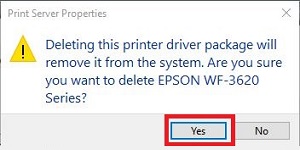
- Select Delete.
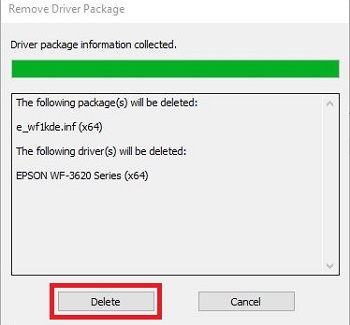
- Select OK.
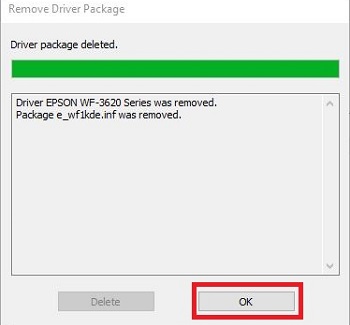
- Select Close.
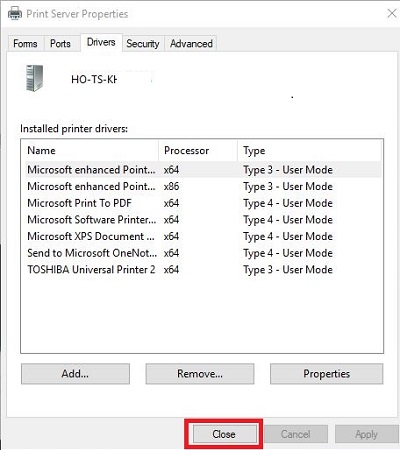
Technical Support Community
Free technical support is available for your desktops, laptops, printers, software usage and more, via our new community forum, where our tech support staff, or the Micro Center Community will be happy to answer your questions online.
Forums
Ask questions and get answers from our technical support team or our community.
PC Builds
Help in Choosing Parts
Troubleshooting

