How to use the Windows Update Catalog
Description: This article will show you how to use the Windows Update Catalog to install specific updates directly from Microsoft.
- First determine what updates need to be installed onto the computer. Start by opening Windows Settings with the combination of the Windows key and pressing I. In Windows Settings, scroll to the bottom and select Update & Security.
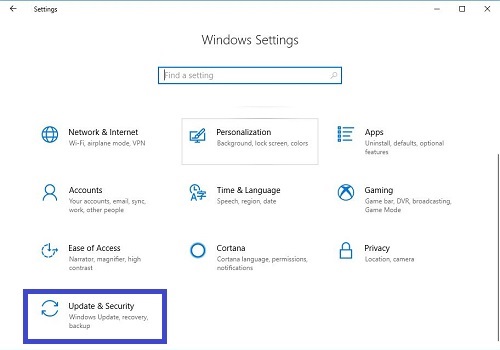
- On the Update & Security screen, select View update history.
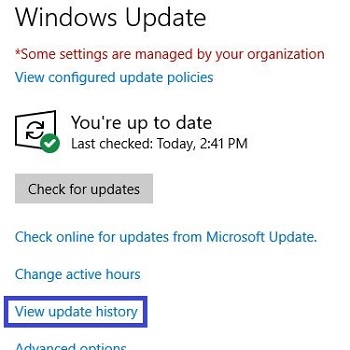
- On the View update history page, find an update that has failed to install.
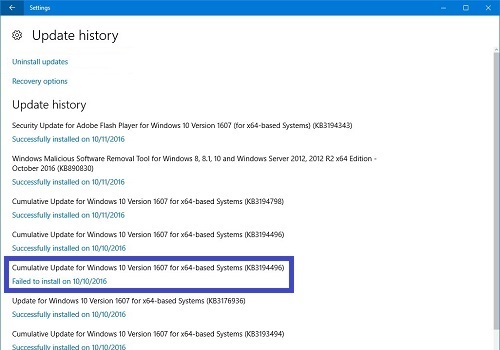
- You will need to take note of three pieces of information: the KB#, your Windows version, and whether you are running an x86 or x64-based system. In this example we have selected KB4516058. The Windows version is Windows 10 version 1803, and we are running an x64-based system.
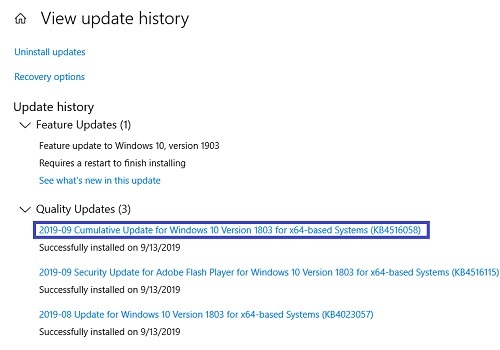
- Go to this page on Microsoft's website: https://www.catalog.update.microsoft.com/Home.aspx.
- In the search bar, enter the KB# from the previous step and then Search.
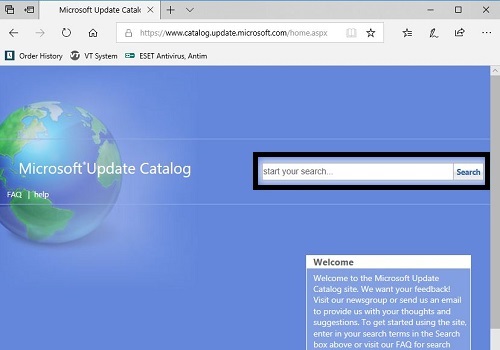
- You will see several copies of the update. Select the one that matches the rest of the information from above. Download the appropriate update.
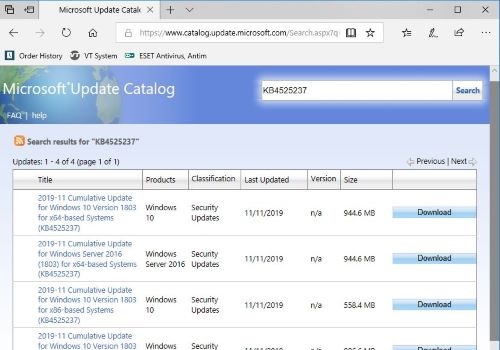
- A new window will open with a download link for the file. Download the update.
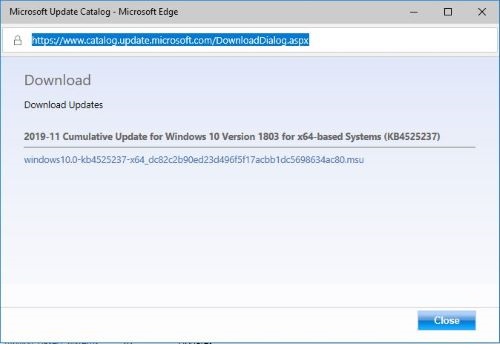
- After the update has downloaded, run the update. Follow the prompts on your screen and it will install the update.
Technical Support Community
Free technical support is available for your desktops, laptops, printers, software usage and more, via our new community forum, where our tech support staff, or the Micro Center Community will be happy to answer your questions online.
Forums
Ask questions and get answers from our technical support team or our community.
PC Builds
Help in Choosing Parts
Troubleshooting

