How to export a PST File in Microsoft Outlook
Description: This article will show you how to export your emails and folder structure to a PST file in Microsoft Outlook. A PST file is an Outlook Data File ending with the extension .pst and it contains your Outlook items such as messages, contacts, tasks, and other Outlook items that you choose to include. This article focuses on Microsoft Outlook Version 2019, however the steps are similar for recent versions of Outlook 2013 and 2016 as well as Outlook 365.
- Select File from the top ribbon in Outlook.
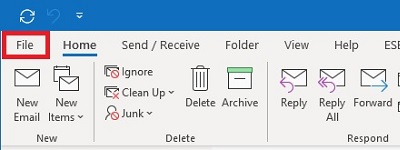
- Select Open & Export in the left column.
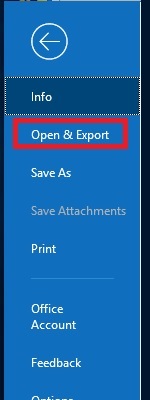
- Select Import / Export.
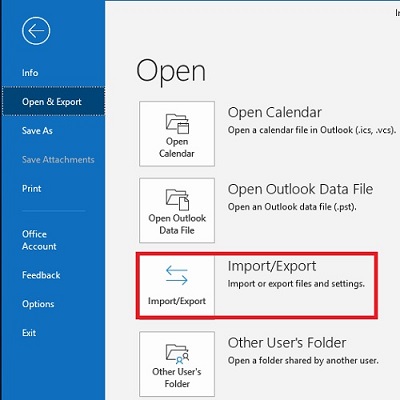
- Select Export to a file from the list and then choose Next.
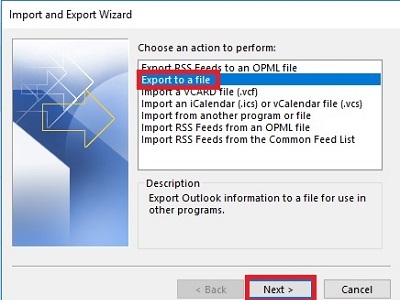
- Select Outlook Data File (.pst) and then choose Next.
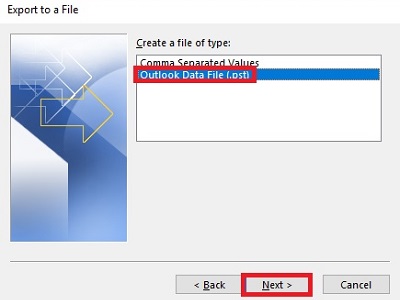
- Select the folder you want to export - be sure to Include subfolders assuming you want them included and then choose Next.
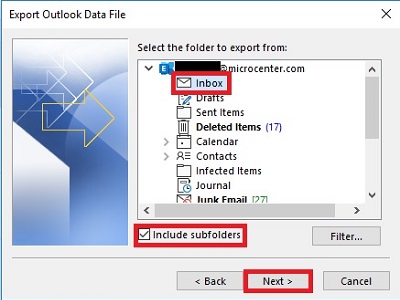
- Pick where to save your file and make note of this choice. If you don't pick a location, Outlook will select a default location for you - now choose Finish.
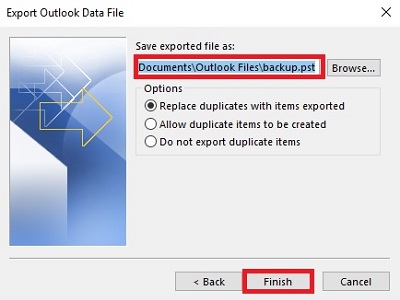
- You will be prompted to add a password. This step is not necessary but adds additional security. Either create a password or leave it blank and select OK to finish the export.
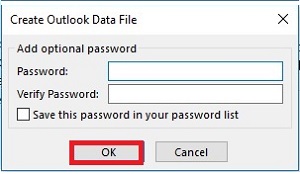
Technical Support Community
Free technical support is available for your desktops, laptops, printers, software usage and more, via our new community forum, where our tech support staff, or the Micro Center Community will be happy to answer your questions online.
Forums
Ask questions and get answers from our technical support team or our community.
PC Builds
Help in Choosing Parts
Troubleshooting

