How to manually add a Program to Startup in Windows 10
Description: This article will show you how to add a program to your Windows startup so that it can open as soon as you log in.
- Open the Start Menu to locate the program you want to add to startup.
- Right click on the program in the start menu, go to More and then select Show file location. If you do not see this option, this software cannot be made to run at startup.

- With the folder open, hold down the Windows key and press R to bring up the Run window.
- Type shell:startup and then choose OK.
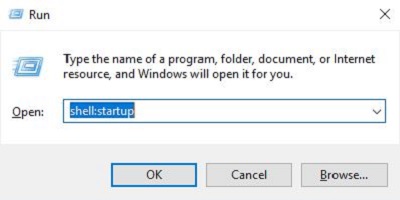
- Copy and paste the shortcut for the file location.
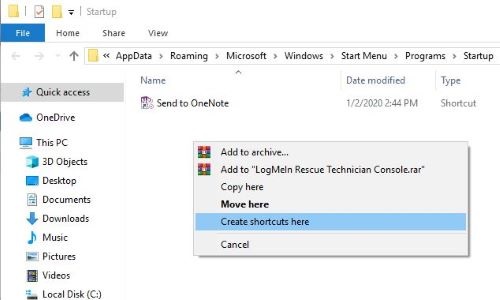
- Once the shortcut is placed in the folder, you will see it on the Startup tab in Task Manager.
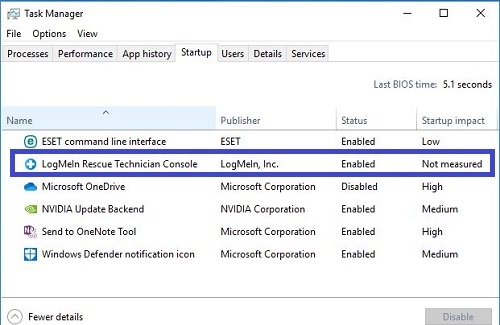
Technical Support Community
Free technical support is available for your desktops, laptops, printers, software usage and more, via our new community forum, where our tech support staff, or the Micro Center Community will be happy to answer your questions online.
Forums
Ask questions and get answers from our technical support team or our community.
PC Builds
Help in Choosing Parts
Troubleshooting

