How to automatically open PDFs in Google Chrome
Description: This article will show you how to automatically open PDFs in Google Chrome as soon as you click to download them.
- With Google Chrome open, select the three dots for customize and control Google Chrome, found at the top right of the Chrome window. Choose Settings from the drop-down menu.
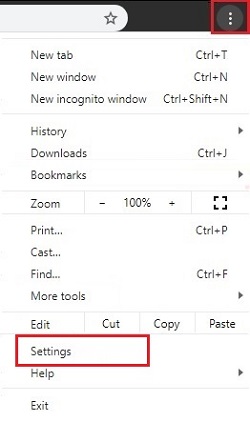
- On the left side of the Settings window, select Advanced to get a list of additional options.
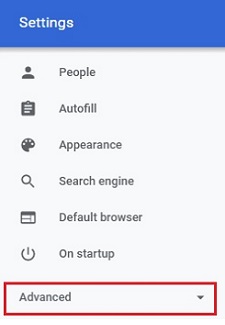
- Select Privacy and security under advanced settings.
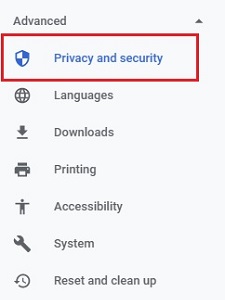
- Select Site Settings on the list of options on the right.
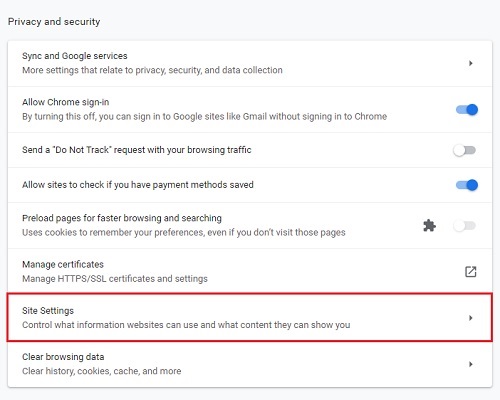
- Scroll down through the site settings menu and choose PDF documents

- On the PDF documents menu, toggle the slider Off next to Download PDF files instead of automatically opening them in Chrome to allow Chrome to automatically open PDF documents upon downloading them. Conversely, you can toggle this setting to On if you want them to download first instead of automatically displaying in Chrome.
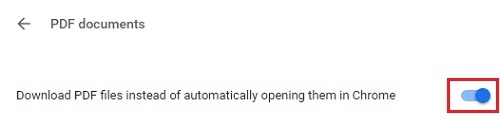
Technical Support Community
Free technical support is available for your desktops, laptops, printers, software usage and more, via our new community forum, where our tech support staff, or the Micro Center Community will be happy to answer your questions online.
Forums
Ask questions and get answers from our technical support team or our community.
PC Builds
Help in Choosing Parts
Troubleshooting

