How to allow a Program through the Windows Firewall in Windows 7
This is a how-to article allowing a program through the Windows Firewall in Windows 7. This can be useful if a program is being blocked by the Windows Firewall, or is getting network connectivity errors even though the computer is connected to the Internet.
- Click on the Start button in the bottom left, then choose Control Panel.
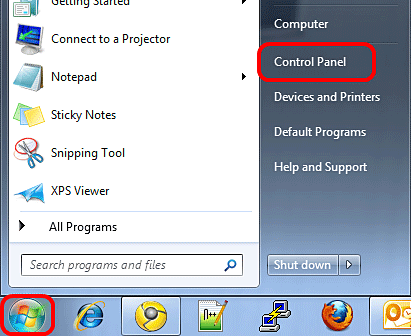
- Click on System and Security in the top left.
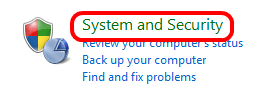
- Click on Windows Firewall.

- Click on Allow a program or feature through Windows Firewall.
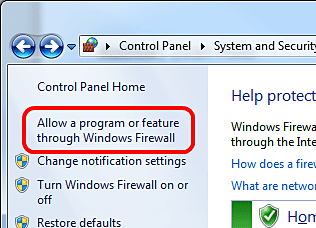
- Check to see if the program is displayed on the list. If so, check the Home/Work (Private) and Public boxes to allow it through the firewall.

- If it is not displayed, click on Allow Another Program in the bottom right.
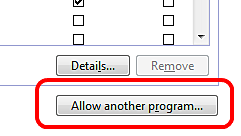
- Check to see if the program is displayed on the list. If so, select the program and click OK. In this example, Mozilla Firefox is used. If it is not displayed, click on Browse and locate the program executable.
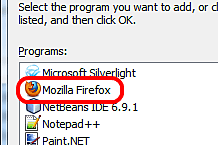
- Once the program is selected, make sure both of the Home/Work (Private) and Public boxes are checked, then click OK at the bottom.

Technical Support Community
Free technical support is available for your desktops, laptops, printers, software usage and more, via our new community forum, where our tech support staff, or the Micro Center Community will be happy to answer your questions online.
Forums
Ask questions and get answers from our technical support team or our community.
PC Builds
Help in Choosing Parts
Troubleshooting

