How to run a Software Update in Mac OS X
This document details the process of running a software update in Mac OS X. This is something that is typically done automatically by OS X, but in some cases may need to be run manually.
- Close any open programs on the computer.
- Click on the Apple Icon in the top left corner of your screen, then choose Software Update.
- Wait a moment as the computer checks for Software Updates.
- If there are available updates, the program will prompt to continue. Click on Continue to proceed.
- Wait while the latest updates are downloaded.
- If there were any major updates to Mac OS X it will need to be restarted to finalize. Click on Restart to continue and wait as the updates are installed.
- Once the computer reboots, the updates have been successfully installed. To verify that there are no more to install, repeat steps 1-3 to see if there are additional updates.
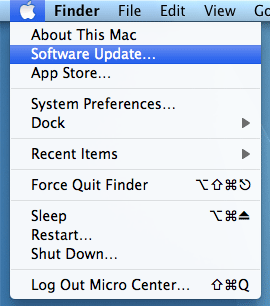
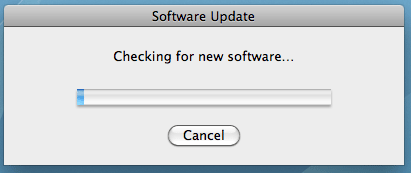
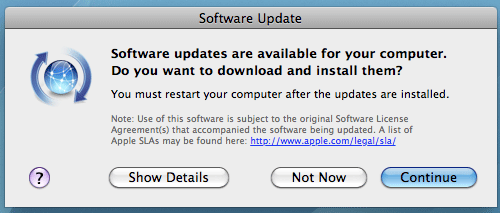
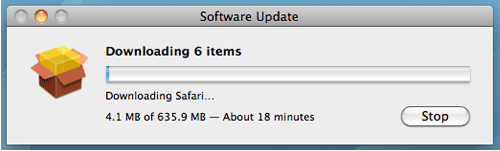
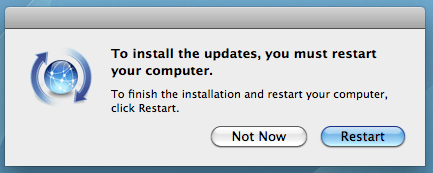
Technical Support Community
Free technical support is available for your desktops, laptops, printers, software usage and more, via our new community forum, where our tech support staff, or the Micro Center Community will be happy to answer your questions online.
Forums
Ask questions and get answers from our technical support team or our community.
PC Builds
Help in Choosing Parts
Troubleshooting

