How to enable a Guest Account on a Mac
Description: Creating a guest account allows other users to access the machine, while keeping personal information private.
- From the desktop, click the System Preferences icon along the dock.
- Within System Preferences, choose the Accounts icon to open the account preferences.
- To make changes to this page, click the Lock in the bottom left corner. If prompted for a password, enter it here.
- Once the lock is unlocked, click the Guest Account option along the left column. This displays the current settings for guest accounts. To enable a guest account, check the box to Allow guests to log on to this computer. To enable parental controls or file sharing, check the appropriate boxes.
- To log off and test the new account, click the Apple Logo in the top left corner of the screen and select Log Out. A guest account will now be available for use.
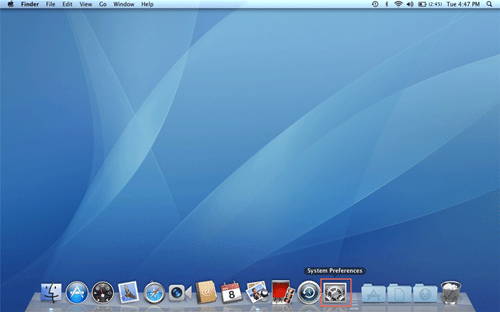
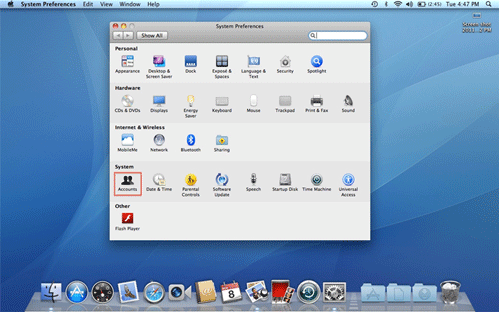
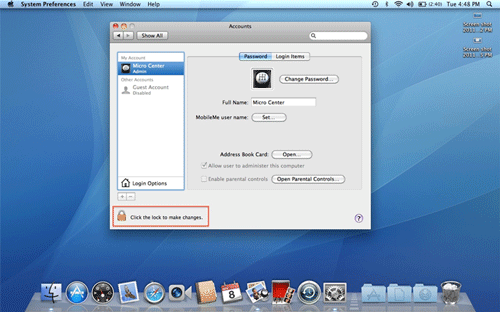
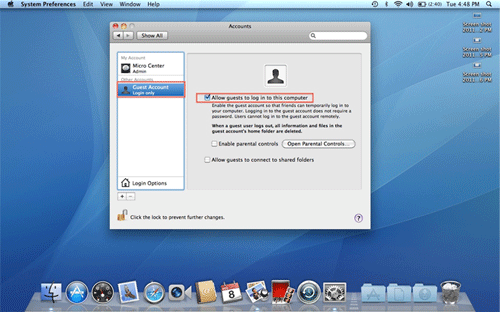
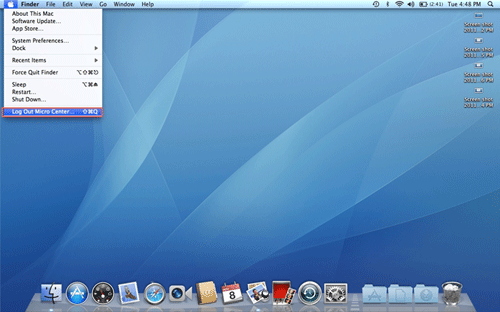
Technical Support Community
Free technical support is available for your desktops, laptops, printers, software usage and more, via our new community forum, where our tech support staff, or the Micro Center Community will be happy to answer your questions online.
Forums
Ask questions and get answers from our technical support team or our community.
PC Builds
Help in Choosing Parts
Troubleshooting

