How to restore an iPad, iPhone or iPod Touch to Factory Settings
Description: If an iOS device begins to function improperly, restoring the factory settings will usually resolve the issue.
- Connect the device to the computer with a USB cable, then open iTunes. Note: This tutorial was done on a Mac computer, though the Windows version is entirely the same process.
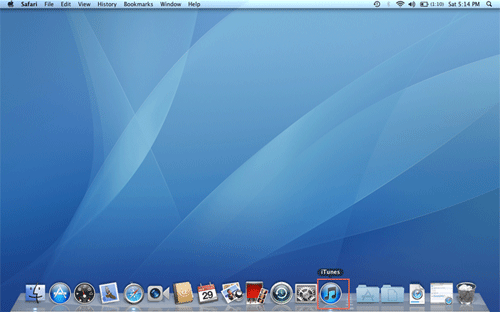
- Locate the device along the left column. This will open the main hub for all current actions that can be performed on the device.
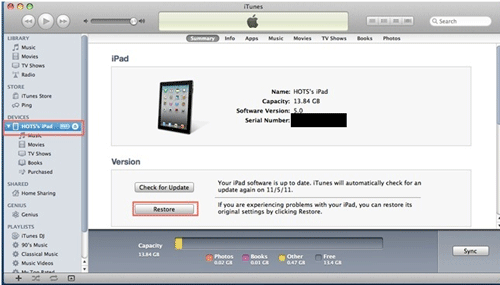
- Click "Restore" then continue through the prompts that follow. To back up all the information on the device, choose "Back Up" when the message appears.
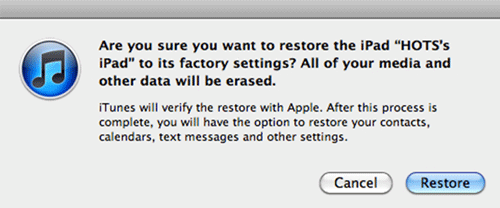
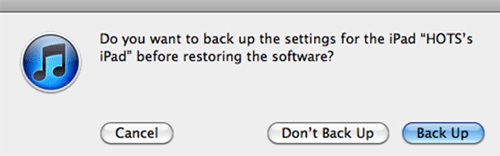
- Once the backup has completed, it will begin to download the firmware to restore the device. It can take anywhere from 10 minutes to an hour depending on the internet connection.
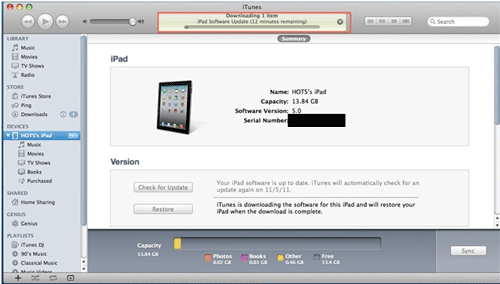
- When the download has completed, it will begin to restore the device. This process takes about ten minutes.
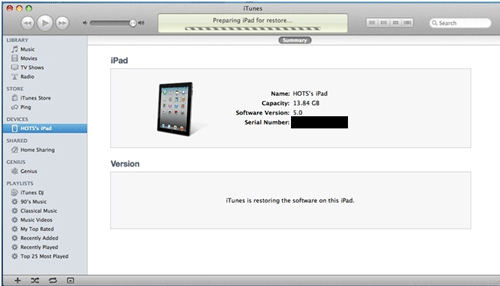
- The device may reboot several times. This is normal.
- Once the restore has successfully completed, iTunes will prompt to give the device a name and to choose how to sync new media.
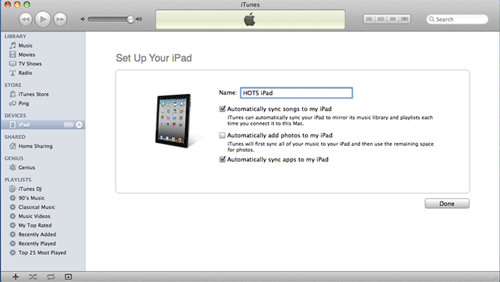
- Now, turn on the device and follow through the initial setup. If there is information to be restored from a previous backup, iTunes will automatically restore this when it syncs. The device is now ready for use.
Technical Support Community
Free technical support is available for your desktops, laptops, printers, software usage and more, via our new community forum, where our tech support staff, or the Micro Center Community will be happy to answer your questions online.
Forums
Ask questions and get answers from our technical support team or our community.
PC Builds
Help in Choosing Parts
Troubleshooting

