How to format a Drive using the Command Prompt in Windows 7
Description: If formatting a drive through Windows is unsuccessful, the Command Line becomes a very useful tool to complete the process.
- Open the Elevated Command Prompt by going to Start » All Programs » Accessories » Right-Click on
Command Prompt and click Run as administrator. A prompt will appear for Administrator Access. Click
Yes to allow.
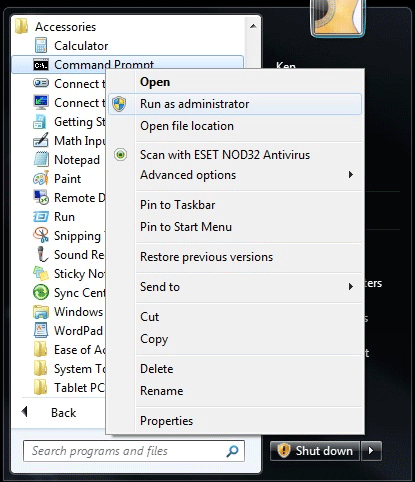
- Once in Command Prompt, type in Format X: (X being the drive to be formatted. If it’s a removable drive, make sure it is connected) and hit
Enter. A confirmation will appear. Press Enter again.
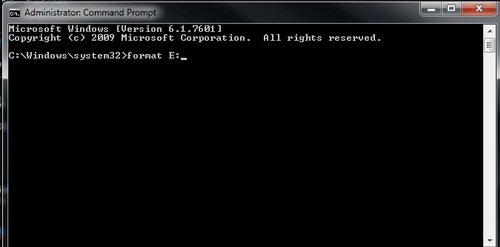
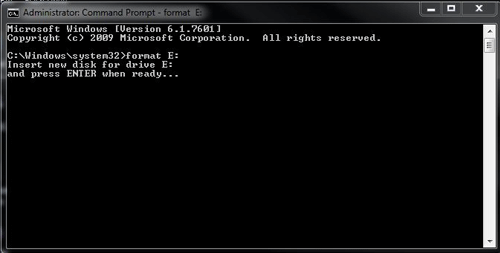
- The formatting will begin. Depending on the size of the drive, it could take quite some time. The ETA is determined by the percentage completed.
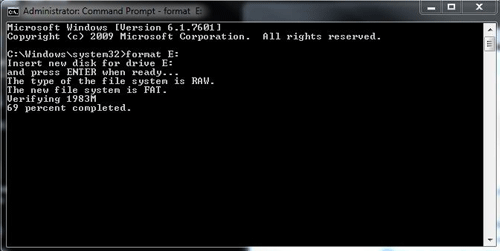
- Once completed with the format, it will allow the Volume Label to be set or changed. To change it, type in the label desired. To proceed or skip, hit Enter.
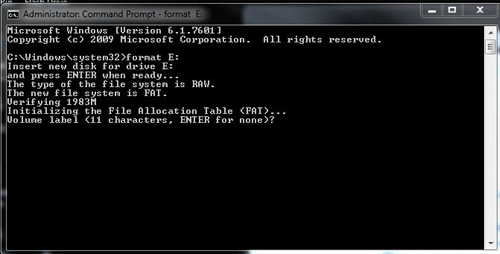
- The format has now been completed and will display a summary of the drive. To exit, click the X in the top right corner, or, type Exit into the Command Line.
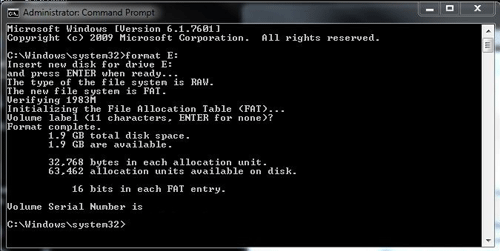
Technical Support Community
Free technical support is available for your desktops, laptops, printers, software usage and more, via our new community forum, where our tech support staff, or the Micro Center Community will be happy to answer your questions online.
Forums
Ask questions and get answers from our technical support team or our community.
PC Builds
Help in Choosing Parts
Troubleshooting

