How to change the Wallpaper and Lock Screen Background on iPad
Description: This article will show how to change the background wall paper on both the home screen and the lock screen on an iPad. The background pictures can be changed easily on the iPad by using these steps.
- Press the Home button to return to the home page.
- Tap on the Settings Icon.

- In the left column tap on the Brightness and Wallpaper then choose Wallpaper on the right.
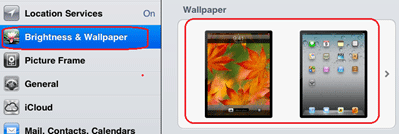
- Choose Wallpaper (not camera roll).

- Select one of the preinstalled photos for the background from the photos on the right.
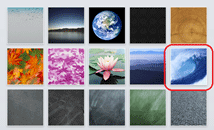
- The Photo will fill the screen with menu selections at the top of the screen.
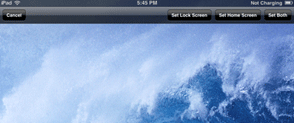
- Choose if this will be the desktop background, lock background or both.
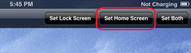
- If only the home screen background is chosen, a different background for the login / lock screen can be chosen by taping a different photo and choosing a new background for the set lock screen.
- When finished with the selections, press the Home button to return to the desktop.
Technical Support Community
Free technical support is available for your desktops, laptops, printers, software usage and more, via our new community forum, where our tech support staff, or the Micro Center Community will be happy to answer your questions online.
Forums
Ask questions and get answers from our technical support team or our community.
PC Builds
Help in Choosing Parts
Troubleshooting

