How to uninstall and reinstall Windows Media Player in Windows 7
Description: This is a how-to article for reinstalling Windows Media Player in Windows 7. This would be most useful if there are issues with Windows Media Player or there are other reasons to reinstall it. Note: Administrator privileges are required to complete these steps.
- Click on the Start button in the bottom left corner of the screen.

- In the Search Programs and Files box, type Programs and Features.
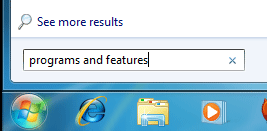
- Select the Programs and Features icon at the top.
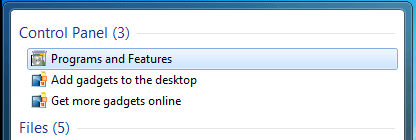
- On the new Programs and Features window, click on Turn Windows Features On or Off.
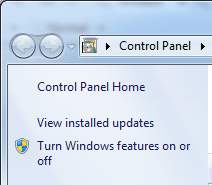
- Provide administrative credentials if required, otherwise click Yes or Allow to proceed.
- On the new window, expand the Media Features section.
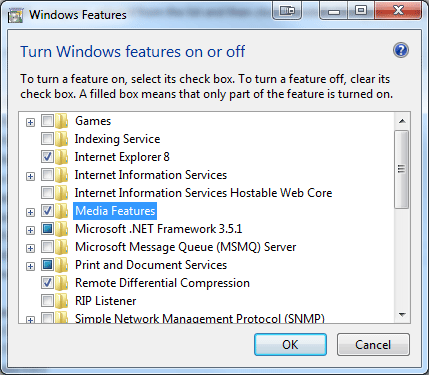
- Uncheck Windows Media Player to remove it.
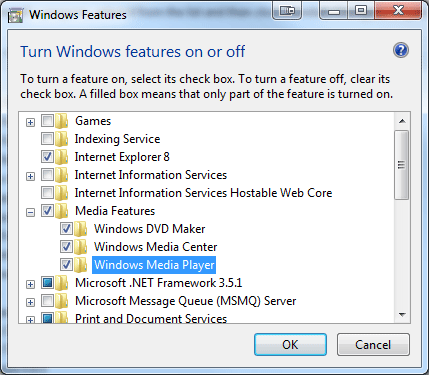
- Click Yes on the Windows Features box that appears.
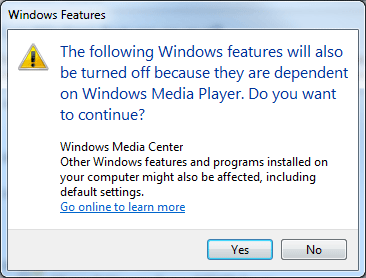
- Click OK to finalize the change and wait as it uninstalls.
- Once complete, restart the computer and proceed through steps #1 through #6.
- Check both the Windows Media Player and Windows Media Center options to reinstall the software.
- Click OK to finalize and wait as it reinstalls.
Technical Support Community
Free technical support is available for your desktops, laptops, printers, software usage and more, via our new community forum, where our tech support staff, or the Micro Center Community will be happy to answer your questions online.
Forums
Ask questions and get answers from our technical support team or our community.
PC Builds
Help in Choosing Parts
Troubleshooting

