How to set up a MAC Address Filter on a Tenda router
Description: This document details the specifics of setting up a MAC Address Filter on a Tenda router. It is recommended that this document be printed, as the computer and network will be reset during the process. The MAC addresses of the desired devices will be required.
- Ensure that all the cables are plugged in to the correct ports as per the included documentation. Remember that the cable from your Modem plugs in to the WAN port on the back of the Tenda router.
- Using a computer that is plugged directly in to the Tenda router via one of the yellow ports, open up an Internet window and locate the address bar and erase everything from the field.
- In the same location, type in 192.168.0.1 and press enter.
- When prompted for a username and password enter admin for both (unless you have changed them) and click OK.
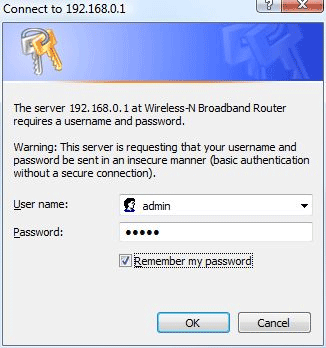
- On the left, click on Security Settings.
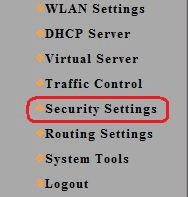
- Below Security Settings, click on MAC Filter.
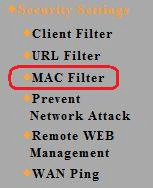
- Click on the check box next to Enable.
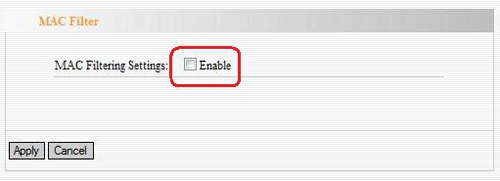
- Click the check box to the right of Enable beneath Access Policy.
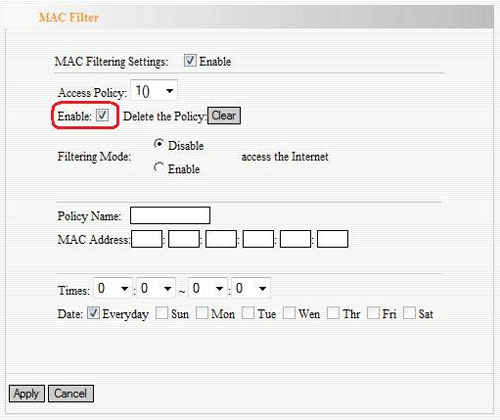
- Enter the Mac Address of the desired device into the MAC Address fields and click Apply.
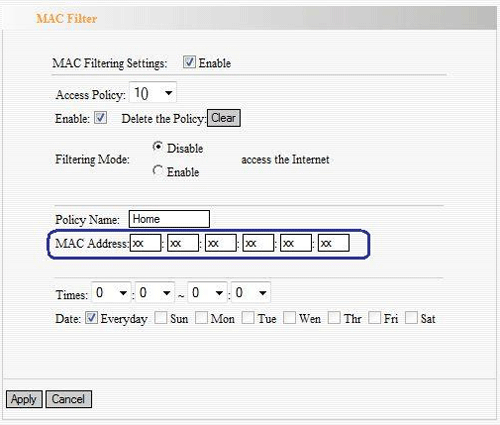
- Attempt to connect wirelessly with the desired device.
Technical Support Community
Free technical support is available for your desktops, laptops, printers, software usage and more, via our new community forum, where our tech support staff, or the Micro Center Community will be happy to answer your questions online.
Forums
Ask questions and get answers from our technical support team or our community.
PC Builds
Help in Choosing Parts
Troubleshooting

