How to use the McAfee Consumer Products Removal Tool
Before installing a new antivirus like ESET's NOD32 you first want to remove your old antivirus product. In most cases you can go to the control panel and use add / remove programs (Windows XP) or Programs and features (Windows Vista and Windows 7) to uninstall your old antivirus product.
Sometimes products leave behind residual data that can cause problems with new programs that are installed in the system. McAfee offers a free product called the McAfee Consumer Products Removal Tool (MCPR.exe) that will remove all McAfee programs from the system and any residual data that may go with them.
The MCPR.exe tool can be found at: http://download.mcafee.com/products/licensed/cust_support_patches/MCPR.exe.
Once you have downloaded MCPR.exe to your preferred download location double click on the MCPR.EXE file to start. Follow the directions below to complete the removal process.
- Opening screen; click Next to start.
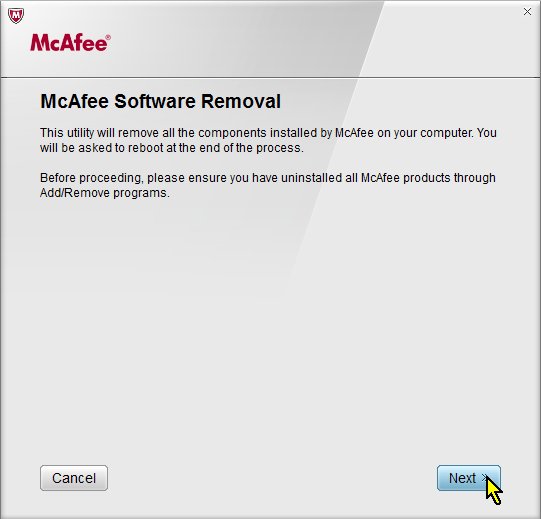
- Accept the license agreement, click Next.
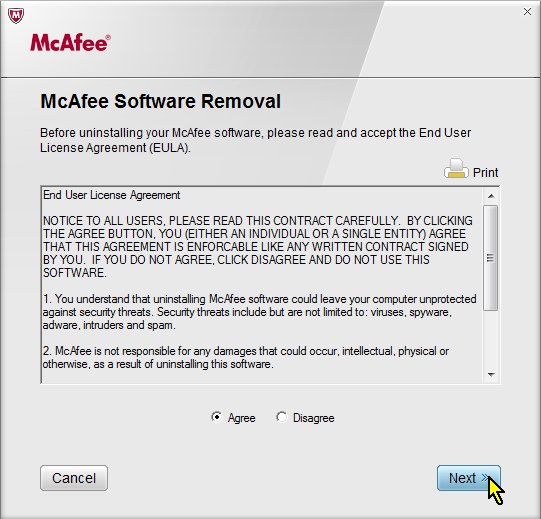
- Enter the case sensitive code that appears on your screen and click Next.
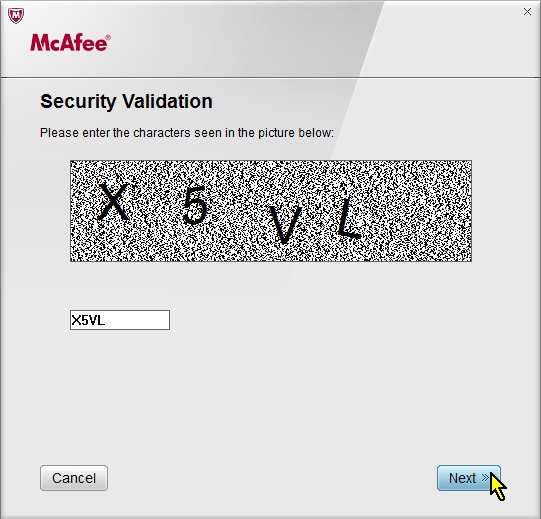
- Removal is complete. Click Restart to finish and restart your computer.
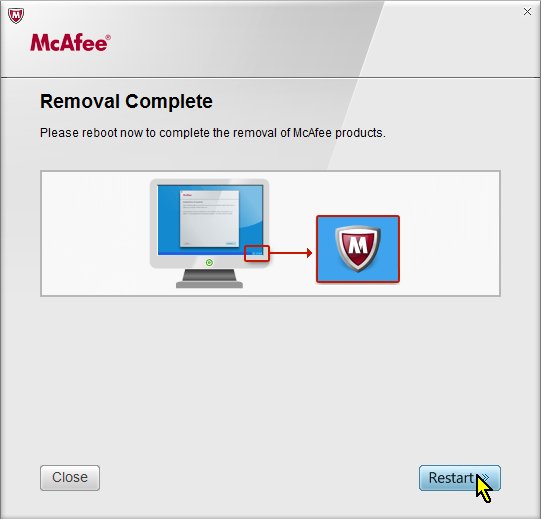
Once the removal process has completed and you have restarted your computer you may safely install your new antivirus program.
Technical Support Community
Free technical support is available for your desktops, laptops, printers, software usage and more, via our new community forum, where our tech support staff, or the Micro Center Community will be happy to answer your questions online.
Forums
Ask questions and get answers from our technical support team or our community.
PC Builds
Help in Choosing Parts
Troubleshooting

