How to mount a Virtual Hard Drive (VHD) in Windows 7
Description: This article describes how to mount a virtual hard drive (VHD) in Windows 7.
- VHD is a file extension in Windows that stands for Virtual Hard Disk. It is a publicly available image format specification that allows the encapsulation of an entire hard disk in one file. It is capable of hosting several formats such as NTFS, FAT, exFAT and UDFS and may be used as a boot drive by programs such as Microsoft's Virtual PC. One may wish to access the contents of a virtual hard drive without actually booting it up. This is natively possible in Windows 7 by mounting the image to appear as another hard drive.
- To mount a virtual hard drive in Windows 7 click on the Start button.
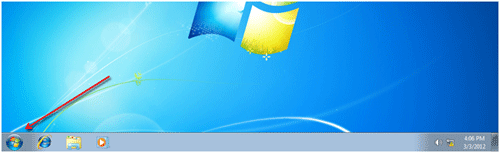
- Click Control Panel.
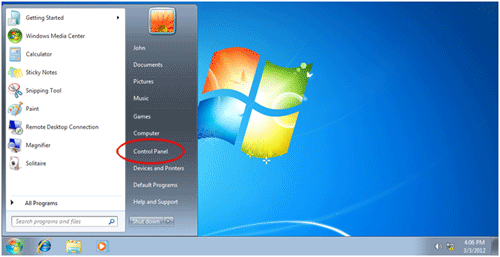
- Click System and Security.
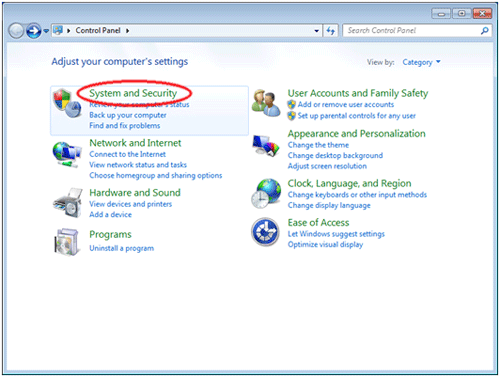
- In the Administrative Tools category click Create and format hard disk partitions.
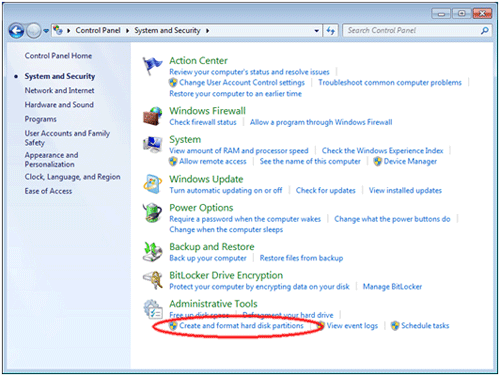
- Click the Action menu and select Attach VHD.
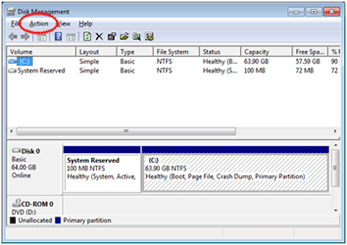
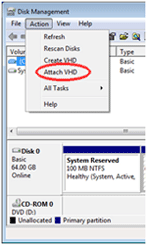
- A new window will open. Click the Browse button.
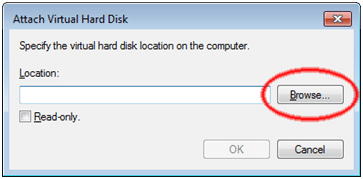
- Browse to the location of the VHD file, select it and click Open.
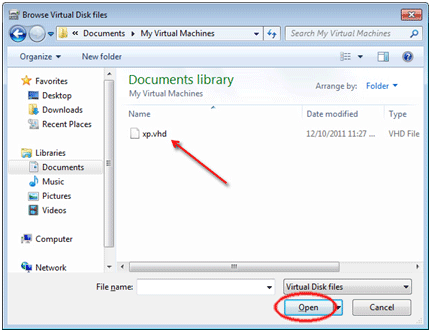
- The path will now appear in the Location box. Click OK.
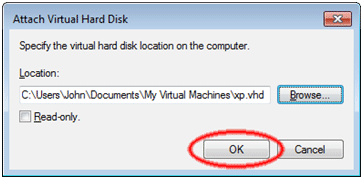
- The VHD file now appears as a new hard drive attached to the next available drive letter in Windows Explorer.
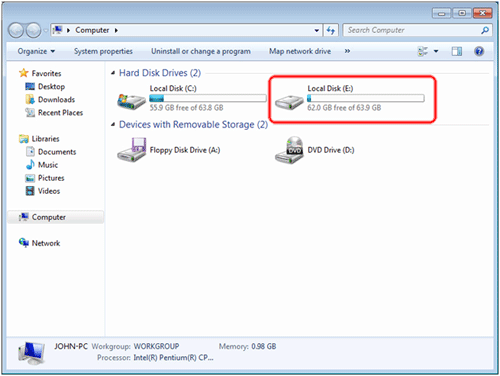
Technical Support Community
Free technical support is available for your desktops, laptops, printers, software usage and more, via our new community forum, where our tech support staff, or the Micro Center Community will be happy to answer your questions online.
Forums
Ask questions and get answers from our technical support team or our community.
PC Builds
Help in Choosing Parts
Troubleshooting

