How to reset the Samsung Galaxy S II to Factory Settings
Advisory: A master reset reverts the device back to factory settings. It will permanently erase all personal data, preferences, settings and content such as pictures, ringtones and apps that are saved to the device. Data stored to an SD card will not be erased unless otherwise selected. It is recommended that you save (backup) important data to your SIM, SD card, or a computer before proceeding.
Instructions:
- From the home screen, press the Menu key, and then tap Settings.
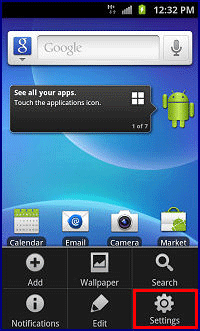
- Scroll to and tap Privacy.
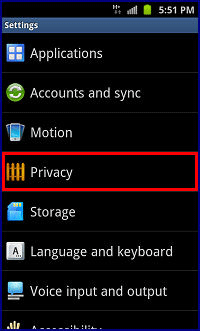
- Tap Factory data reset.
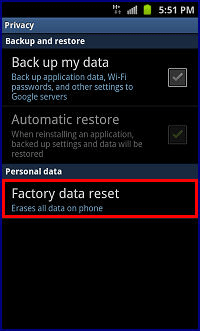
- Tap Reset phone. NOTE: Tap to check Format USB Storage to remove all saved media and applications from an inserted Micro SD memory card.
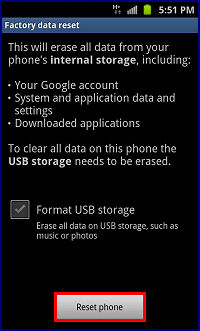
- If security is enabled, enter your unlock PIN, password, or pattern.
- Tap Erase Everything.
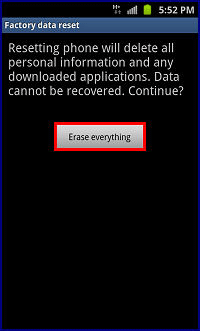
Alternate Method
- Power off the device. NOTE: If unable to power off, remove and reinsert the battery.
- Press and hold the Volume Up + Volume Down and Power key.
- Release ONLY Power Key when Samsung Logo appears.
- Use Volume Up and Volume Down to scroll down to Wipe data/factory reset and press Power key to confirm to delete all the user data.
- Scroll down to Yes delete all user data and press Power key to confirm.
- When Data wipe complete is displayed, select Reboot system now and press Power key to confirm to reboot your handset.

Technical Support Community
Free technical support is available for your desktops, laptops, printers, software usage and more, via our new community forum, where our tech support staff, or the Micro Center Community will be happy to answer your questions online.
Forums
Ask questions and get answers from our technical support team or our community.
PC Builds
Help in Choosing Parts
Troubleshooting

