How to change Update Settings in Mozilla Firefox
Description: This article will detail the steps to change the update settings in Mozilla Firefox. This can be helpful if it is necessary to either update automatically, allow the user to choose which updates to install, or not update at all.
- Click on the Firefox button in the top left corner of the Firefox window.
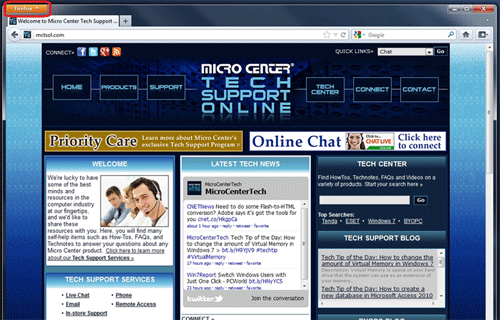
- Click the Options menu.
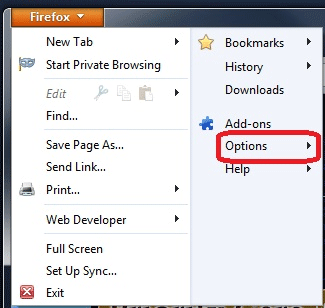
- Click Options.
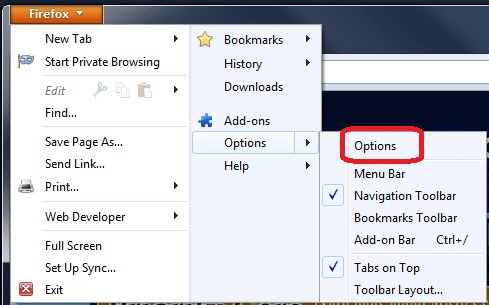
- Click the Advanced heading in the Options window.
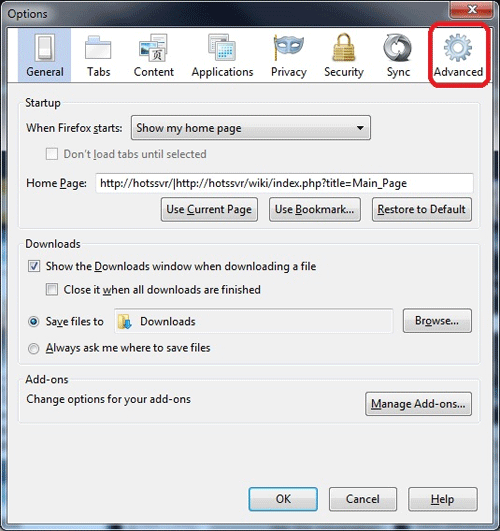
- Click the Update tab.
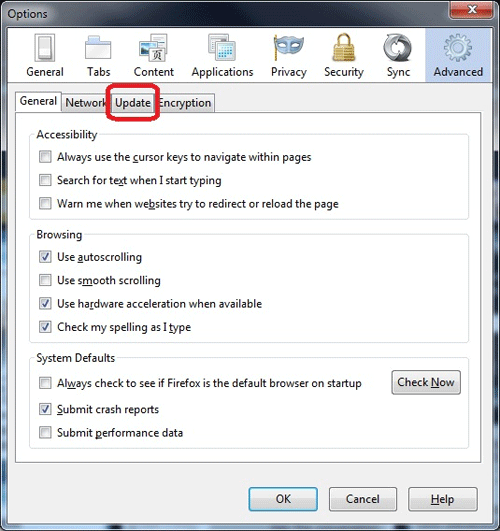
- By default, Firefox will automatically install its updates, as shown below.
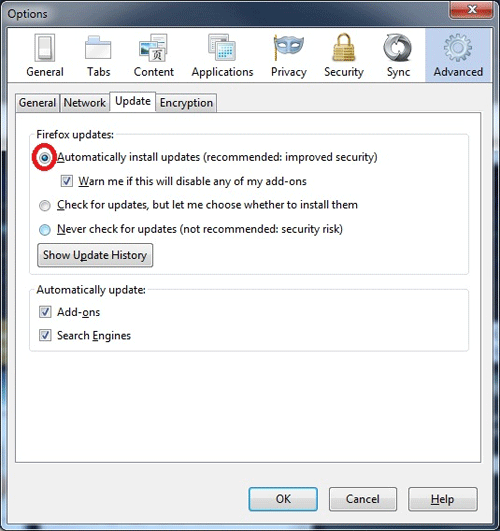
- To have Firefox give the option to select whether or not to install an available update, click the radio button next to "Check for updates, but let me choose whether to install them".
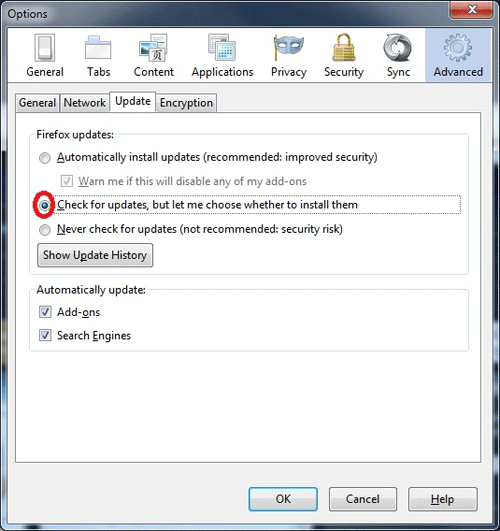
- Though not recommended, if it is desired for Firefox to never check for updates, click the radio button next to "Never check for updates".
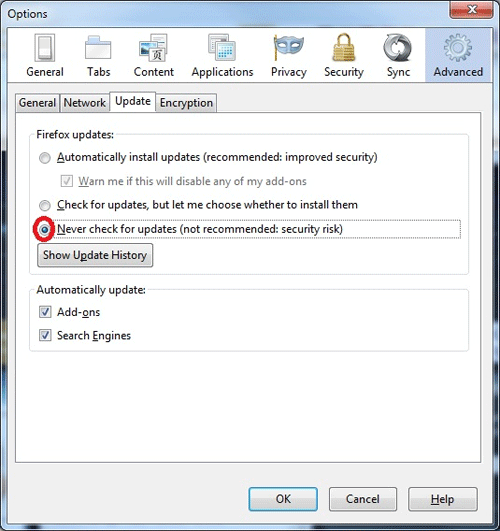
- Also by default, Firefox will automatically update Add-ons that have been installed as well as Search Engines. Click the check boxes next to these options to select or deselect automatic updates for these.
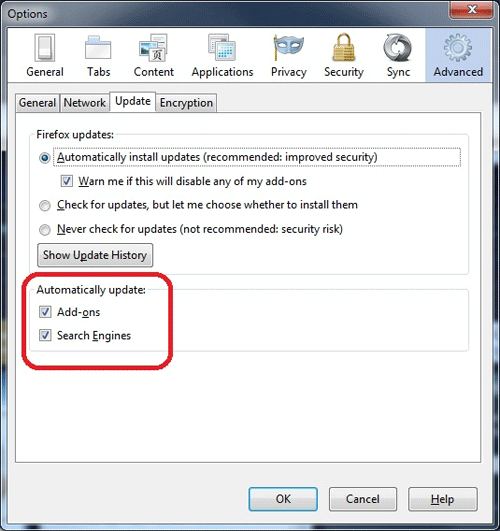
- To view a list of installed updates, click on Show Update History.
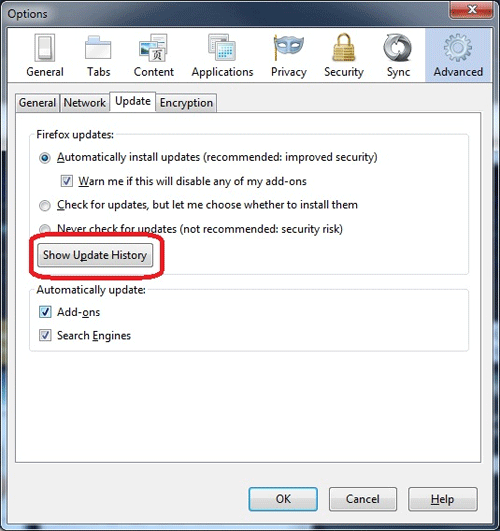
- Click on Details next to an update to view details about it.
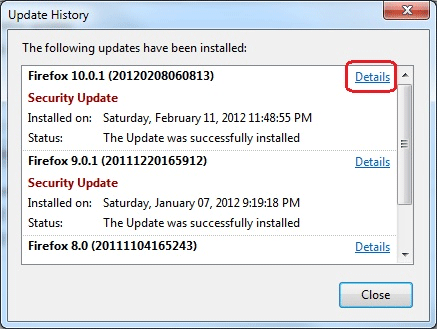
- Click Close when finished.
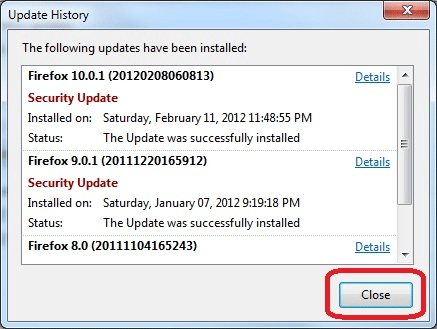
- When done, click OK.
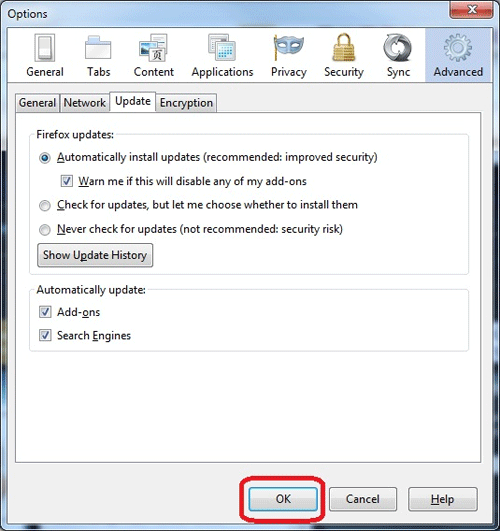
Technical Support Community
Free technical support is available for your desktops, laptops, printers, software usage and more, via our new community forum, where our tech support staff, or the Micro Center Community will be happy to answer your questions online.
Forums
Ask questions and get answers from our technical support team or our community.
PC Builds
Help in Choosing Parts
Troubleshooting

