How to clear the Auto-Complete Cache in Outlook 2003 and 2007
Description: This article describes how to clear the auto-complete cache in Outlook 2003 and 2007. Microsoft Outlook 2003 and 2007 have a feature called Email Address Auto Complete. When typing an email address into the TO:, CC: or BCC fields Outlook shows a list of matching email addresses from the auto-complete cache, that says email addresses that have already been used. This article describes how to clear this list in Outlook 2003 and 2007.
- Close Outlook.
- Open Windows Explorer by clicking the Start Orb and then selecting Computer.
- Type %APPDATA%\Microsoft\Outlook into the address bar and press the Enter key.
- Find the file called Outlook.nk2 and delete it.
- The next time Outlook is opened the auto-complete list will be empty.

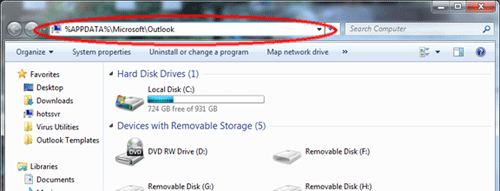
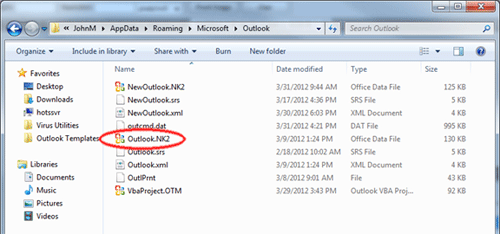
Technical Support Community
Free technical support is available for your desktops, laptops, printers, software usage and more, via our new community forum, where our tech support staff, or the Micro Center Community will be happy to answer your questions online.
Forums
Ask questions and get answers from our technical support team or our community.
PC Builds
Help in Choosing Parts
Troubleshooting

