How to change the Default Playback Device in Windows 7
Description: This article will show you how to change the default playback device in Windows 7. This is helpful for when you do not have external speakers or headphones and you do not get sound.
- At the bottom right of your Windows 7 taskbar right click the speaker icon.

- Select Playback devices from the list.
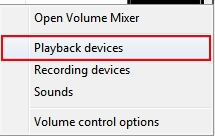
- On the new window that opens click the device you would like to hear audio from and select set default at the bottom of the window.
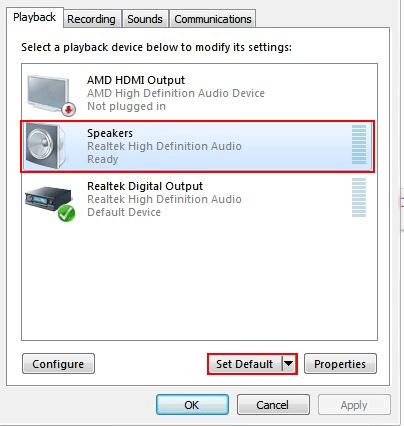
- The device will now have a green check mark meaning all audio will play through that device.
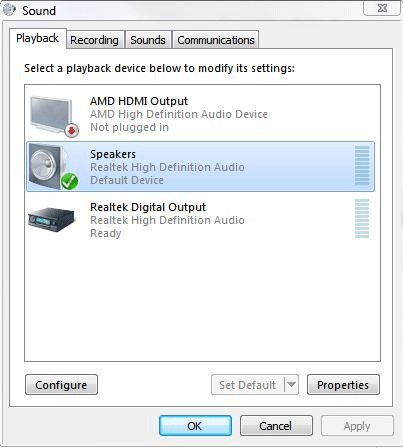
- Click OK to apply the new setting.
- Audio will now play through your new speakers or headphones.
Technical Support Community
Free technical support is available for your desktops, laptops, printers, software usage and more, via our new community forum, where our tech support staff, or the Micro Center Community will be happy to answer your questions online.
Forums
Ask questions and get answers from our technical support team or our community.
PC Builds
Help in Choosing Parts
Troubleshooting

