How to export a Key or Sub-Key of your registry in Windows 7
Description: Before making any changes to your registry it is recommended that you make a backup copy of the key, sub key, or the complete registry. The following article will detail how to export a portion of or the whole registry, in case you would like to undo changes that have been made to the registry by importing a backup copy in the future.
- Open the Registry editor by clicking the Start button and type regedit into the search programs and files box, and then press enter.
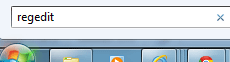
- If you're prompted for an administrator password or confirmation, type the password or provide confirmation.
- After providing confirmation the registry editor window will appear.
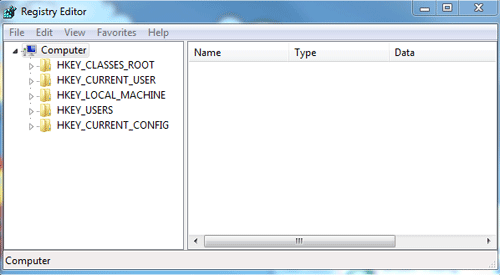
- Locate and click the key or sub key that you want to backup.
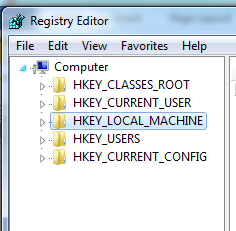
- Click the File menu, and then click Export.
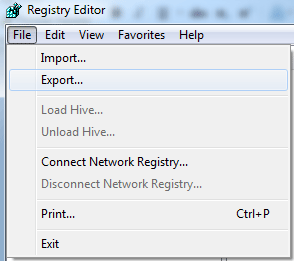
- In the Save in box, select the location where you want to save the backup copy to, and then, type a name for the backup file in the File name box.
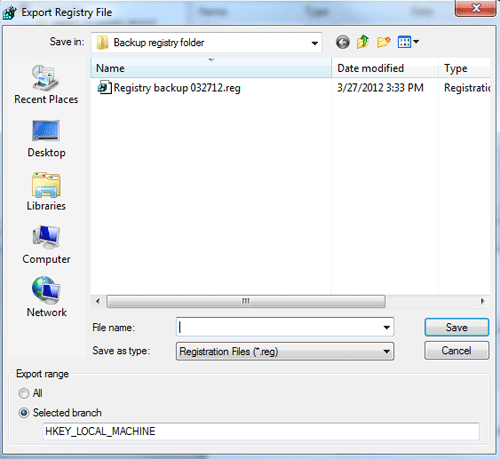
- Click Save. If you would like to back up the complete registry select the export range of all and then click Save.
Technical Support Community
Free technical support is available for your desktops, laptops, printers, software usage and more, via our new community forum, where our tech support staff, or the Micro Center Community will be happy to answer your questions online.
Forums
Ask questions and get answers from our technical support team or our community.
PC Builds
Help in Choosing Parts
Troubleshooting

