How to turn off Filters in Outlook 2010
Description: This article will show the steps needed to turn off the filters in Outlook 2010. Having the Outlook Filters turned on can cause some emails not to be seen in the inbox. The email may be filtered to another folder or dropped in the junk mail folder. The steps to turn off email filtering are listed below. Make sure the Inbox has been selected before starting.
- On the menu bar above the Ribbon please click on the tab labeled View.
- Click on View Settings in the Current View box.
- This action will open the Advanced View Setting window for messages. This window will have a tab labeled Filter.
- Click on the filter button.
- Click on Clear All, then click OK and OK one more time. This will turn off the filters in Outlook 2010.
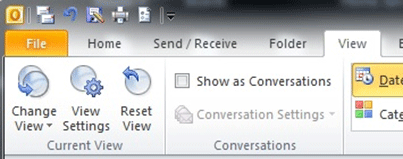
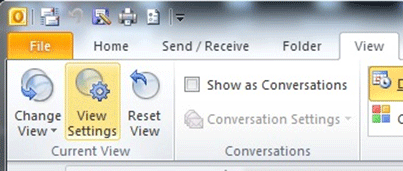
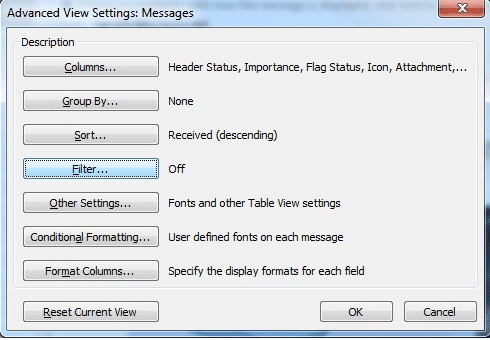
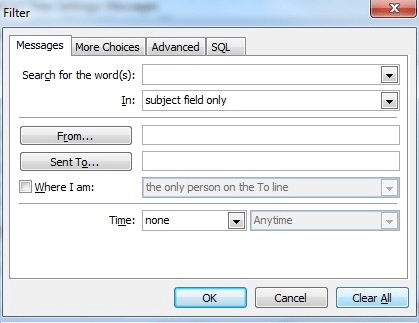
Technical Support Community
Free technical support is available for your desktops, laptops, printers, software usage and more, via our new community forum, where our tech support staff, or the Micro Center Community will be happy to answer your questions online.
Forums
Ask questions and get answers from our technical support team or our community.
PC Builds
Help in Choosing Parts
Troubleshooting

