How to format an External Hard Drive as FAT32 in Windows 7
The FAT32 file system has some advantages over NTFS in that it is more commonly readable by other operating systems. However, if one attempts to format their external hard drive in this format using the disk management utility you will see the option is not available for the drive (unless it is smaller than 32gb). There is, however, a method to format these larger than 32gb (up to 2TB) drives within the Windows operating system without any additional software or applications. Following are the steps to do so.
- Open a command prompt window by typing cmd into the windows search bar and selecting cmd from the program list.
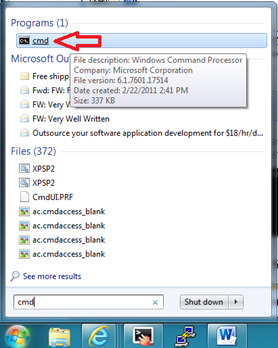
- Type the following command in the prompt: format /FS:FAT32 X: and press enter. (Replace the letter X with the letter of your external hard drive in windows.)
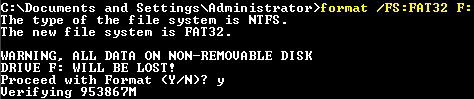
- The command will remind you that all data will be erased from the drive, and if you would like to proceed with the format. Type Y for yes and press enter. Windows will then begin to format the drive in FAT32.
Technical Support Community
Free technical support is available for your desktops, laptops, printers, software usage and more, via our new community forum, where our tech support staff, or the Micro Center Community will be happy to answer your questions online.
Forums
Ask questions and get answers from our technical support team or our community.
PC Builds
Help in Choosing Parts
Troubleshooting

