How to toggle High Contrast Mode in Windows 7
High Contrast mode is a setting in Windows that heightens the color contrast of some text and images on your computer screen. This can make these items more distinct and easier to identify.
To change your Windows Theme to a High Contrast one, Right click anywhere on the desktop, and select Personalize and then continue at Step #4 below...
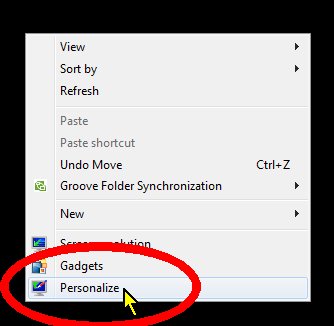
To select a High Contrast theme and enable the "Hot Key" option that can turn this feature on and off, do the following:
- Open the Start Menu and click on Control Panel.
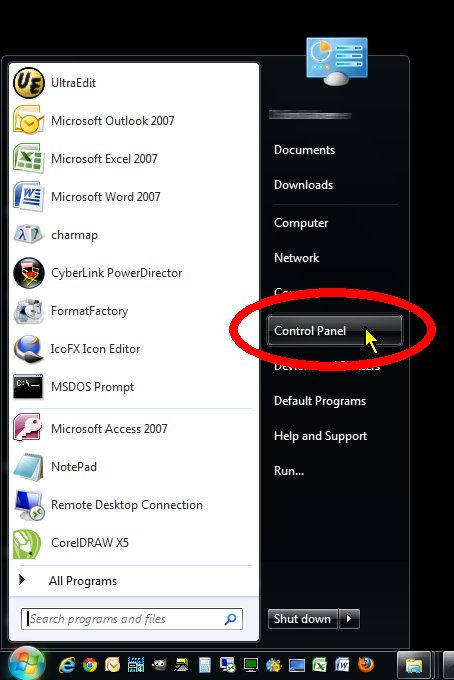
- In the Category view, locate Ease of Access and click on "Optimize visual display".
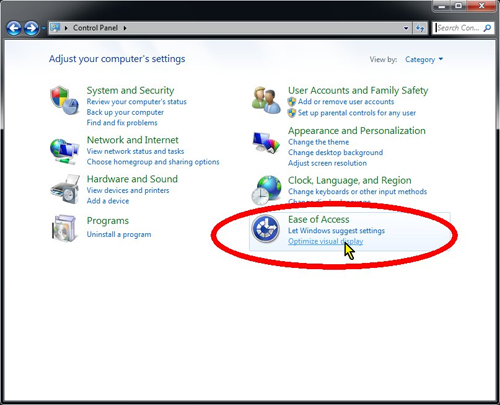
- Click on the link "Choose a High Contrast theme" to select one of the standard high-contrast configurations.
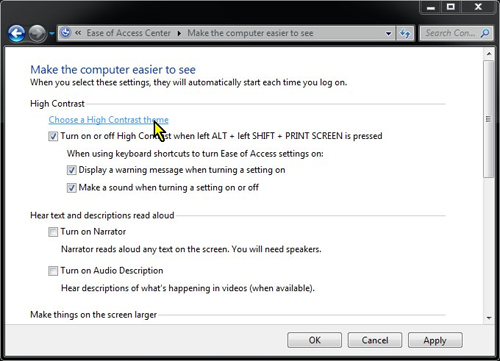
- In the Personalization window, scroll to the bottom of the theme list for "Basic and High Contrast Themes". Windows 7 includes four different High Contrast configurations; click each one to find a color combination that works for you.
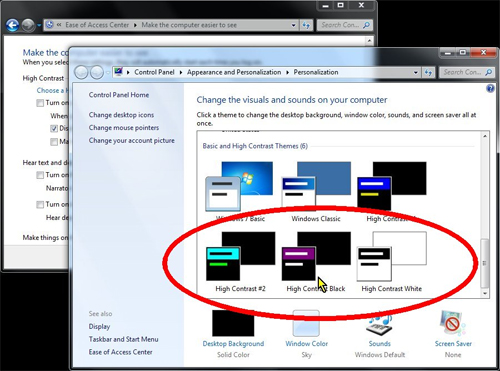
Optional: To enable the "Hot Key" sequence (Alt + Left Shift + Print Screen) add check marks to the boxes under the "High Contrast" section.
If you enabled the Hot Key settings, you can quickly toggle between your standard Windows theme and the high contrast mode by depressing ALT + left SHIFT + PRINT SCREEN and selecting YES.
Technical Support Community
Free technical support is available for your desktops, laptops, printers, software usage and more, via our new community forum, where our tech support staff, or the Micro Center Community will be happy to answer your questions online.
Forums
Ask questions and get answers from our technical support team or our community.
PC Builds
Help in Choosing Parts
Troubleshooting

