How to change the Boot Order on a Windows Computer
Description: Sometimes it is necessary to change the order of which component boots first when turning on the computer. This guide will show how to accomplish this. It is important to note that different models of computers will have different versions of BIOS options - this article is one example of this process using a PowerSpec B323 BIOS by American Megatrends.
- If the machine is powered off, continue to step three. If the machine is still powered on, shut it down by going to Start » Shut down.
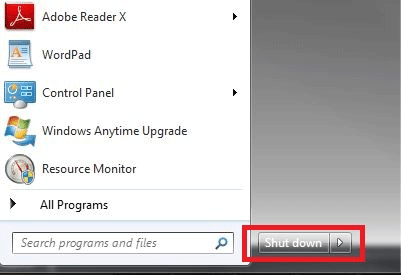
- Let the computer cool down for sixty seconds before turning it on.
- As soon as the machine is powering on, start tapping the DEL key on the keyboard, about once per second.
Some computers will require a different key or key-combination to enter the BIOS, for example some BIOS require an <F2> function key or an <ESC> key to enter BIOS. If you do not know what key combination brings up the BIOS, check with the computer manufacturer's support for additional information. - The BIOS screen will appear. If it does not, let it boot into Windows, then go back to Step 1 to try again.
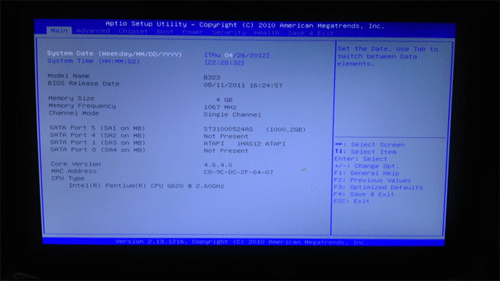
- Once in the BIOS, use the left and right arrow keys to navigate to the Boot tab along the top. The screen will change automatically.
Note: these screenshots are based on the American Megatrends BIOS used on the PowerSpec B323 computer - other brands of BIOS will have similar choices, but appear differently.
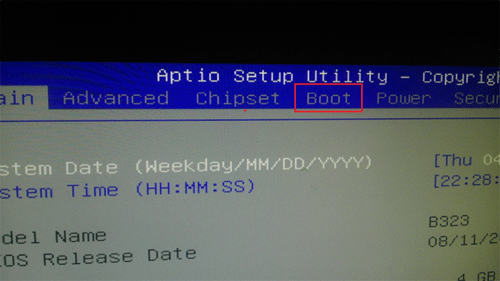
- Use the arrow keys and go down to 1st Boot and click Enter.
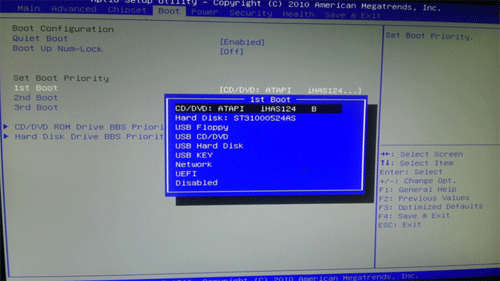
- A popup menu will appear. In this list, choose which device to boot first. Once selected, click Enter.
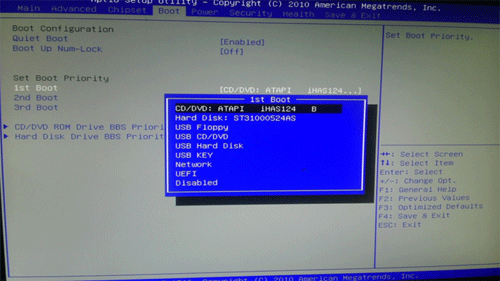
- Repeat this process for 2nd Boot and 3rd Boot as well.
- Once completed, hit F4 on the keyboard to save the changes and exit. Now, the components will boot in the order selected.
Technical Support Community
Free technical support is available for your desktops, laptops, printers, software usage and more, via our new community forum, where our tech support staff, or the Micro Center Community will be happy to answer your questions online.
Forums
Ask questions and get answers from our technical support team or our community.
PC Builds
Help in Choosing Parts
Troubleshooting

