How to remove Google Chrome as Default for Hyperlinks
Note: This article contains information about editing the registry. When done incorrectly, editing the registry can cause Windows not to work as expected. Google Chrome will attempt to set itself as the default browser on a computer whenever it is installed. This can easily be changed, but sometimes does not include all settings. There are times when even after uninstalling Google Chrome certain hyperlinks will not open. This is due to a left over default value previously established by Google Chrome. This guide will show you how to remove Google Chrome as the default program for opening hyperlinks after setting a different browser as a default fails.
- Click Start and type Run, then click the program titled Run.
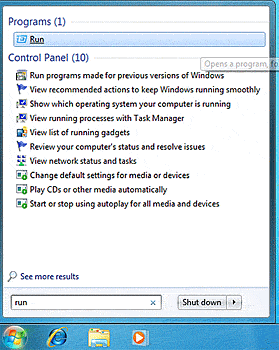
- Type regedit into the box and click OK.
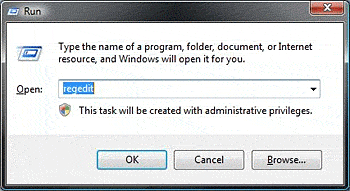
- Browse to the following registry folder: HKEY_CURRENT_USER\Software\Classes.
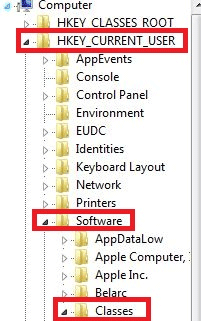
- Within the classes folder, locate .htm, .html, and .shtml.
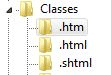
- Click on the .htm folder and in the viewing pain to the right, right click on (Default) and select Modify. Note how the value is still set to ChromeHTML although chrome is not installed.
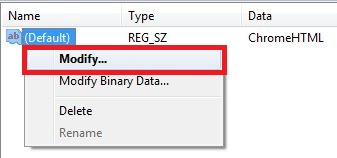
- Change the value to htmlfile and click OK.
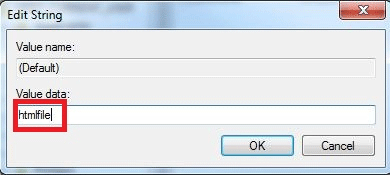
- Repeat steps 5 and 6 with the .html and .shtml folders.
- Close the registry editor and reboot the computer to complete the process. All hyperlinks should now open in your new default browser.
Technical Support Community
Free technical support is available for your desktops, laptops, printers, software usage and more, via our new community forum, where our tech support staff, or the Micro Center Community will be happy to answer your questions online.
Forums
Ask questions and get answers from our technical support team or our community.
PC Builds
Help in Choosing Parts
Troubleshooting

