How to crop a Photo in Microsoft Paint
Description: This article describes how to crop a photo in Microsoft Paint. Sometimes an electronic photograph is good for its intended purposes, however, the borders along the edge are too large or contain additional parts of the image that are unnecessary. Trimming the border off of the image is called cropping the image. This article explains how to crop a photo using the native Windows application Microsoft Paint.
- Click on the Start Button and select All Programs.
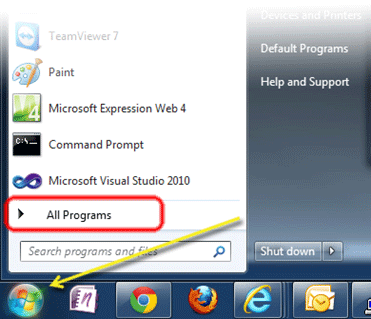
- Locate the Accessories folder and click on it.
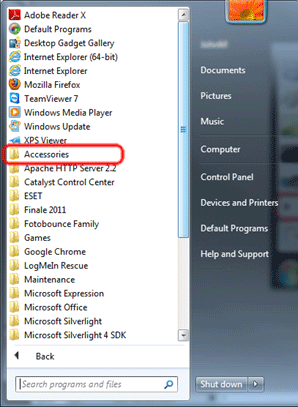
- Find the Paint icon and click it to open the application.
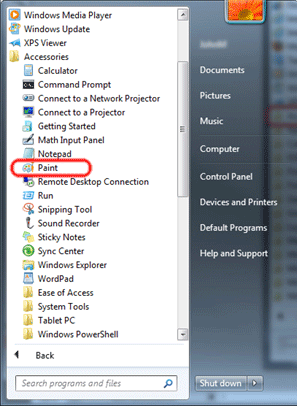
- Click the blue tab in the upper left hand corner.
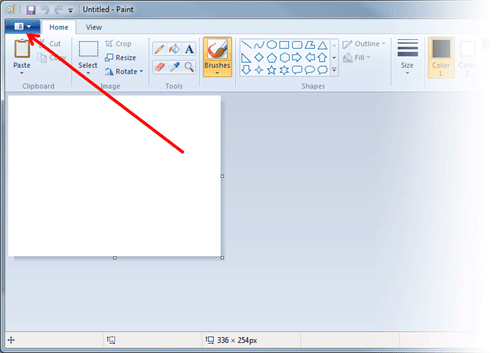
- Click Open.
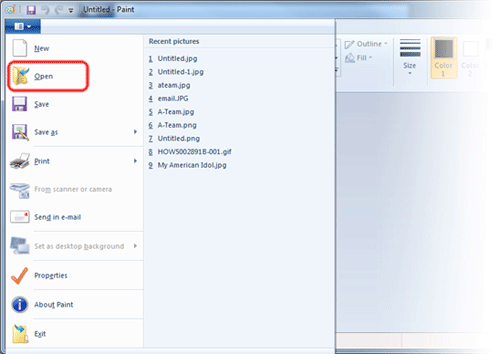
- Navigate to and click on the file to be edited and click the Open button.
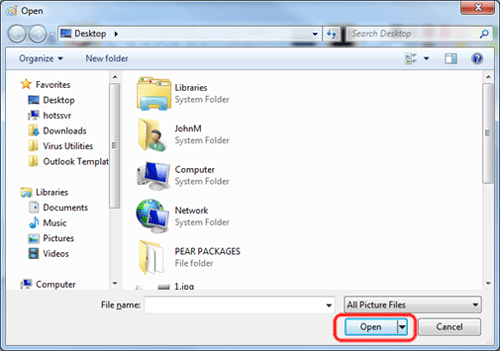
- The file is now open. Click the Select Icon and then click Rectangular selection.
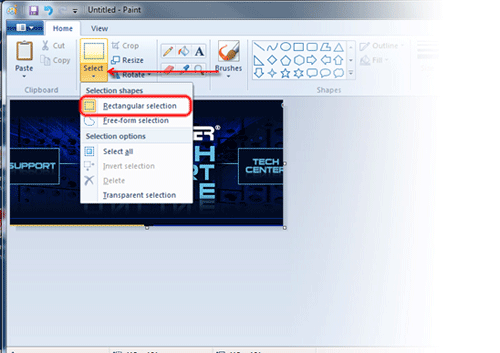
- Click and hold down the mouse button in one corner where the desired selection should begin, and drag to the opposite corner where the desired selection should end. Release the mouse button.
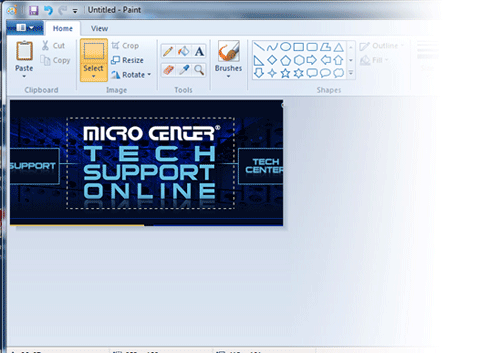
- Click the Crop button.
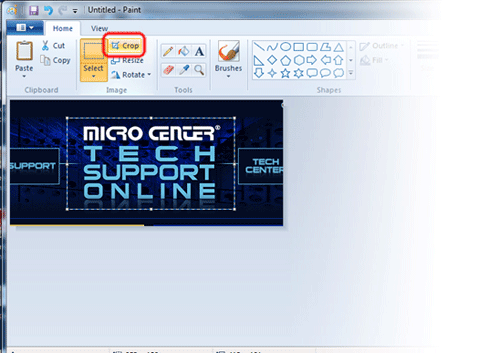
- The image has now been cropped to the desired size.
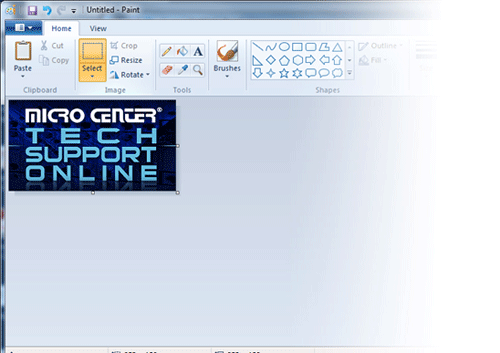
- Click the blue tab again and select Save to save the changes to the open image.
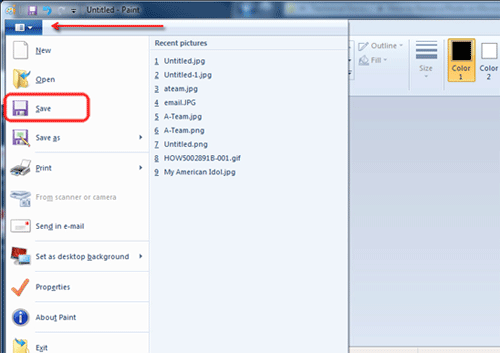
Technical Support Community
Free technical support is available for your desktops, laptops, printers, software usage and more, via our new community forum, where our tech support staff, or the Micro Center Community will be happy to answer your questions online.
Forums
Ask questions and get answers from our technical support team or our community.
PC Builds
Help in Choosing Parts
Troubleshooting

