How to add Bookmarks in Google Chrome
Description: Like Internet Explorers favorites, Google Chrome has bookmarks that allow for quick access to commonly visited websites. Here is how to add bookmarks.
- Open Google Chrome and navigate to the site to be added to bookmarks.
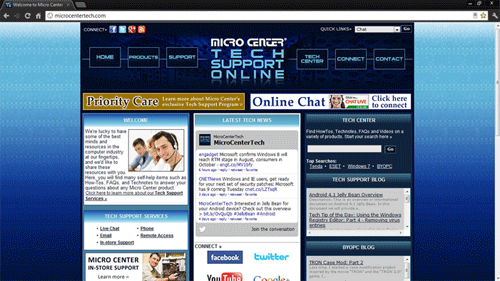
- Click the star icon in the top right corner. This will open a pop-up menu to set additional settings for the bookmark.
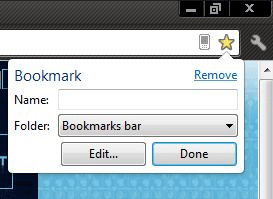
- Type in the name for the bookmark. Once completed, choose where the bookmark will be stored. Bookmarks bar is the bar that runs along the top of the browser showing all bookmarks.
Other bookmarks is a folder that houses bookmarks away from view, or choose a specific folder to save the bookmark to.
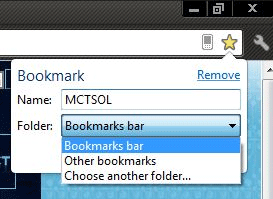
- Once the choice is made, click Done and the bookmark will in appear in the location it was saved to.
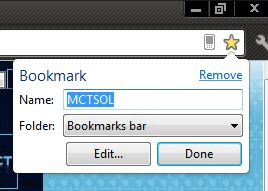
Technical Support Community
Free technical support is available for your desktops, laptops, printers, software usage and more, via our new community forum, where our tech support staff, or the Micro Center Community will be happy to answer your questions online.
Forums
Ask questions and get answers from our technical support team or our community.
PC Builds
Help in Choosing Parts
Troubleshooting

