How to authorize a Computer in iTunes
Description: This guide will show you how to authorize a computer so that items can be played in iTunes on this computer. This is also required if you want to then sync those items with your iDevice.
- Open the iTunes program.
- At the top of iTunes, click on Store and then in the drop-down list, click on Authorize This computer.
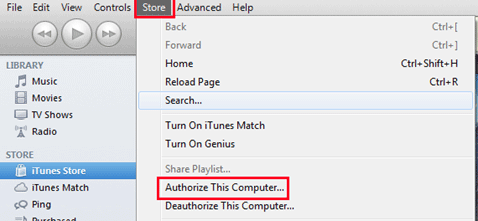
- A window will pop up prompting you to enter your Apple ID and Password. Please do so and then click on Authorize.
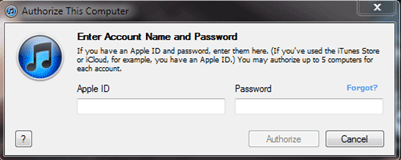
- A new window will display telling you how many computers you have left to authorize. Once done, click OK.
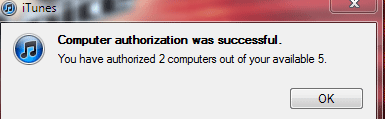
- To de-authorize one of you computers, choose that option from the Store drop-down menu.
Technical Support Community
Free technical support is available for your desktops, laptops, printers, software usage and more, via our new community forum, where our tech support staff, or the Micro Center Community will be happy to answer your questions online.
Forums
Ask questions and get answers from our technical support team or our community.
PC Builds
Help in Choosing Parts
Troubleshooting

