How to set up the iCloud Email Account in Microsoft Outlook 2011 for Mac
Description: This article will assist in setting up Mac Outlook 2011 to receive and send email using the Apple iCloud.
Apple has two Email accounts both which are now part of the Apple iCloud options. This article will assist in setting up Mac Outlook 2011 to receive and send email using the Apple iCloud.
- Within Outlook 2011, click on the Tools tab and click Accounts.
- Click the plus (+) sign in the lower left corner of the window.
- Select E-mail from the drop-down list.
- Enter the Email address and password and click on the Add Account tab.
- If the account cannot be automatically configured, uncheck the Configure Automatically box and proceed through the next steps.
- Input the following information for the Incoming Server:
- mail.me.com (for me.com mail addresses)
- mail.mac.com (for mac.com mail addresses)
- Use SSL to connect (recommended) under the Incoming Server box
- Input the following information for the Outgoing Server:
- smtp.me.com (for me.com mail addresses)
- smtp.mac.com (for mac.com mail addresses)
- Use SSL to connect (recommended) under the outgoing server box.
- Click on Add Account in the bottom right to finalize adding the account and test the entered settings.
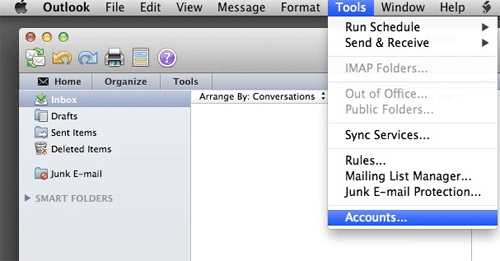
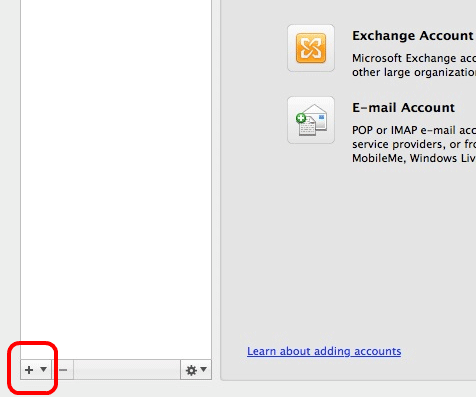
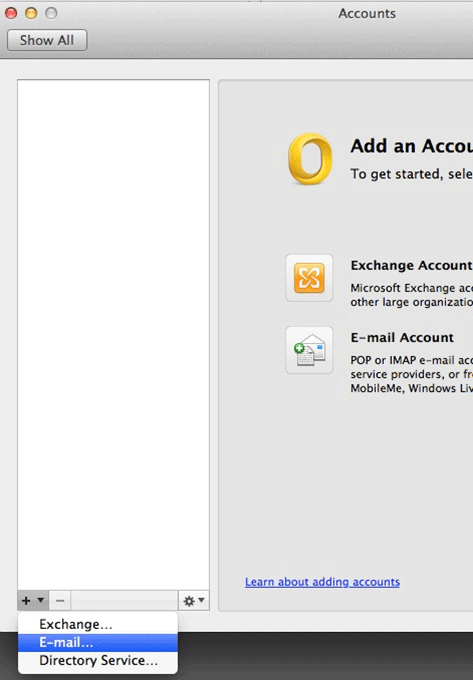
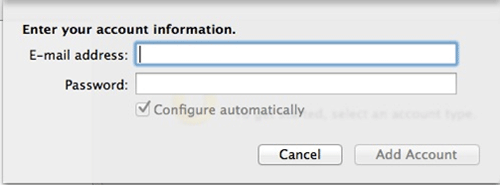
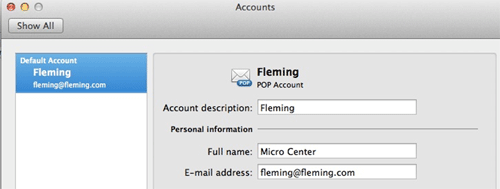
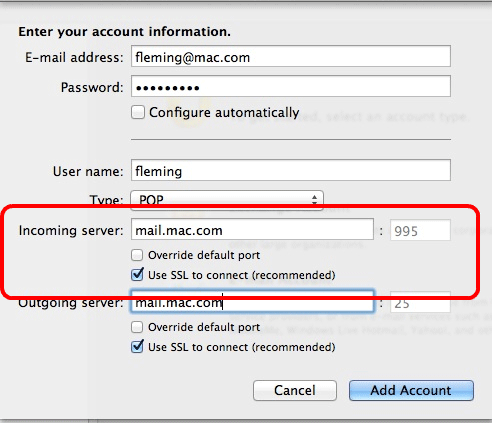
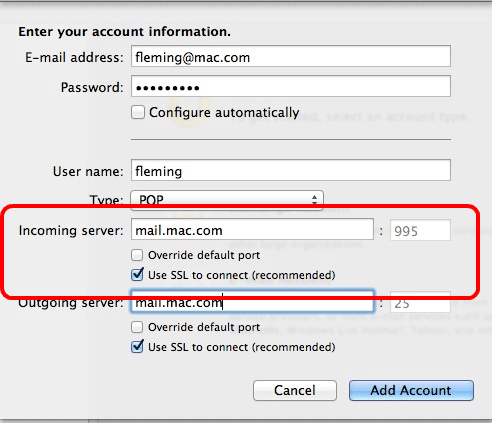
Technical Support Community
Free technical support is available for your desktops, laptops, printers, software usage and more, via our new community forum, where our tech support staff, or the Micro Center Community will be happy to answer your questions online.
Forums
Ask questions and get answers from our technical support team or our community.
PC Builds
Help in Choosing Parts
Troubleshooting

