How to change the Default Language for DVD in Media Player 12
Description: Windows Media Player allows for the user to select a default language for the audio, subtitles and captions, and the DVD menu. This article will detail the steps on how to set this up.
- Click the Start button.

- Click All Programs.
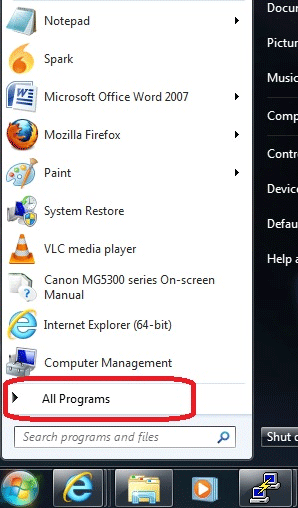
- Click Windows Media Player.
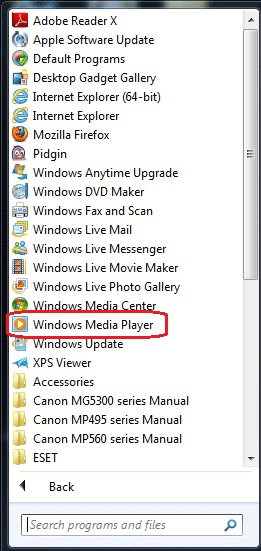
- Click Organize in the upper left corner.
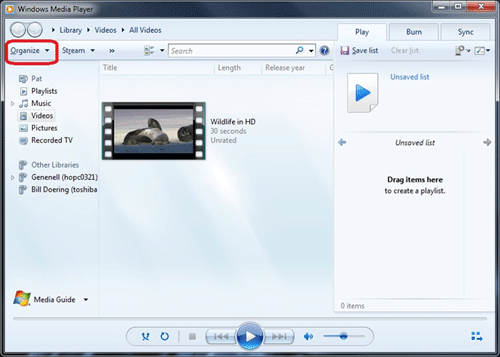
- Click Options.
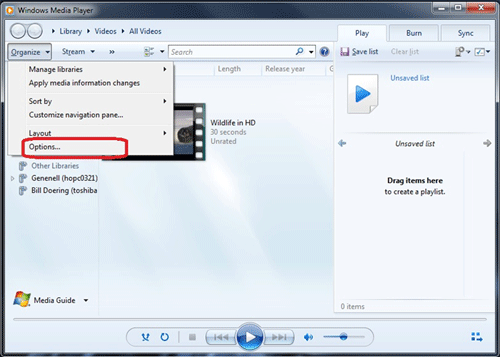
- Select the DVD tab at the top of the Options window.
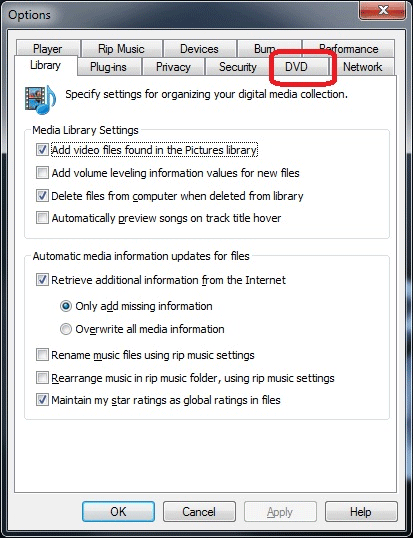
- Under the Language Settings heading, click Defaults.
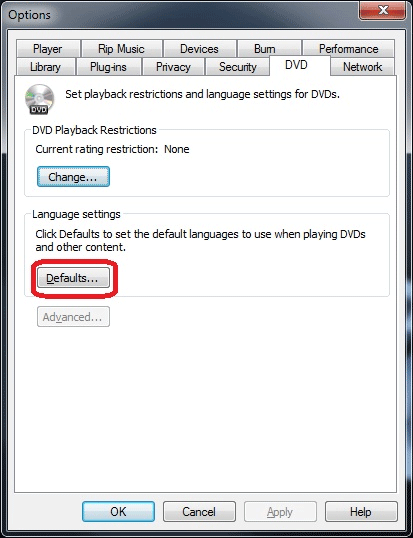
- Click the dropdown menu under Audio language to set the default language for audio.
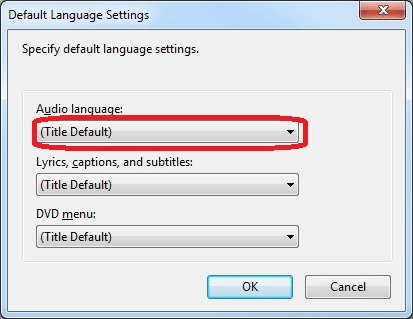
- Click the dropdown menu under Lyrics, captions and subtitles to set the default language for those items.
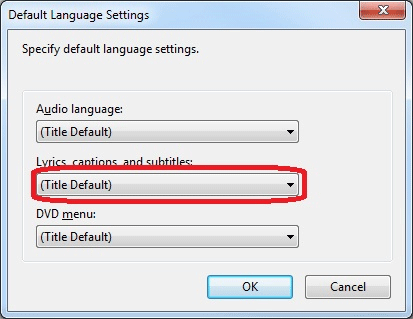
- Click the dropdown menu under DVD menu to select the default language for the opening menu of the DVD.
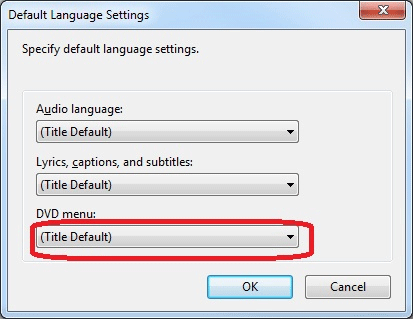
- When done making changes, click OK.
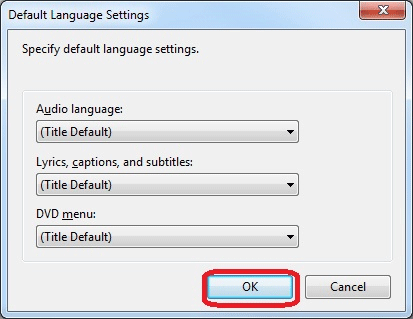
- Click OK on the Options window. Test the new settings by playing a DVD movie with multiple languages.
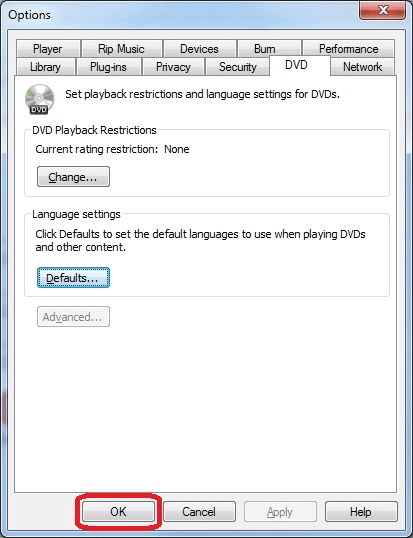
Technical Support Community
Free technical support is available for your desktops, laptops, printers, software usage and more, via our new community forum, where our tech support staff, or the Micro Center Community will be happy to answer your questions online.
Forums
Ask questions and get answers from our technical support team or our community.
PC Builds
Help in Choosing Parts
Troubleshooting

