How to export Outlook Express files
- Create folders on desktop that correspond to the folders you wish to export from Outlook Express. Example: Mail Exported for the Inbox documents, Sent Exported for the Sent Items, Drafts Exported for the Drafts, etc.
- Run Outlook Express. Resize the OE program so that the newly created folders are visible.
- Select and open the folder in Outlook Express that you wish to transfer to the new computer. Then highlight the files you wish to copy. Drag the files to their new folder.
- Do this for each folder in the old Outlook Express program.
- Take a quick peek in the newly created folders to ensure the files were copied.
- Once you are satisfied that the files are present in their respective new folders, copy them to a removable flash drive for export to the new computer.
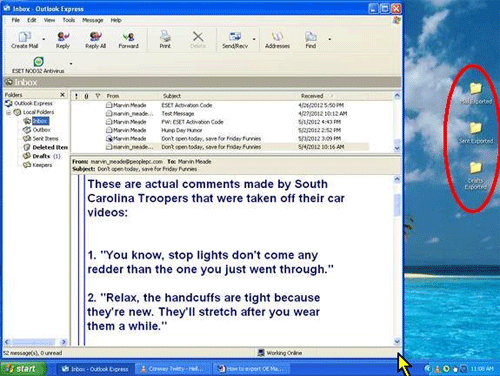
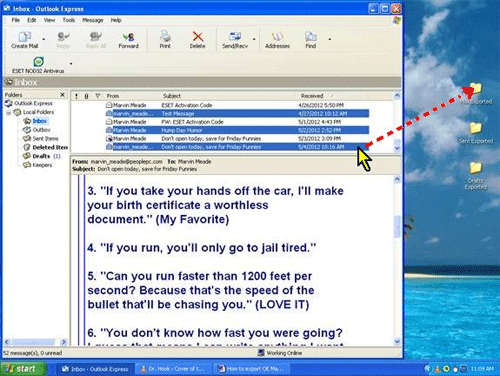
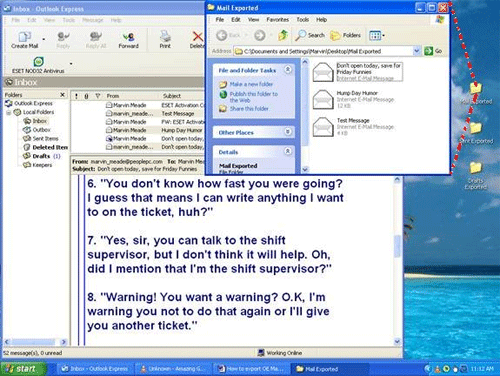
Technical Support Community
Free technical support is available for your desktops, laptops, printers, software usage and more, via our new community forum, where our tech support staff, or the Micro Center Community will be happy to answer your questions online.
Forums
Ask questions and get answers from our technical support team or our community.
PC Builds
Help in Choosing Parts
Troubleshooting

