How to install ESET Version 5 on a Computer that has Norton Antivirus
The information in this article refers to a previous version of ESET. It is recommended that you run the most current version of ESET. Please see our tech article How to update your ESET Program to the Latest Version for assistance with updating your program. The information in the article below is provided as a convenience to those who may still have questions about the older version of the program.
(Manual Registry Cleanup Instructions)
Anyone who has tried to install the latest version of NOD32 onto their computer that has Norton Antivirus no doubt has run into the issue of receiving an install error message even after uninstalling Norton Antivirus. The recommended solution is to download the latest version of the "Norton Removal Tool" from the Symantec site and use it to clean all files and registry entries that can cause a conflict. The manual process described here will remove any entries in the Windows registry that may interfere with a normal ESET NOD32 install.
Caution: never modify the Windows registry unless instructed. Doing so could change the behavior of the Windows OS, cause loss of functionality, or make your system fail to start.
- Uninstall Norton Antivirus using Add/Remove Programs from your Control Panel.
To do this click the start menu and click control panel. (In Windows Vista/Win
7 you click on Uninstall a program from Programs and features.) Once in the
"Uninstall or change program features" window, locate Norton Internet
Security in the list. Click on the file and click "Uninstall". Follow
the prompts to remove the program and all settings. DO NOT save any
passwords or user names. After uninstalling, Windows will prompt you
to restart your computer.
- After the restart there is still one more crucial part before installing
NOD32. In XP click the start menu and select run (Vista/Win 7 use search box).
Type in the search regedit and press the enter key.
- NOTE: the following process will remove settings critical to the operation
of Norton antivirus, Norton backup, Norton scan, and can corrupt other Norton
products, including Live Update, Ghost, pcAnywhere, and others.
It will not remove the application files from your computer, but will prevent Windows from loading or running the programs. To remove any residual files, you must manually locate and delete the containing directories as well. (Windows uninstall should remove files and registry entries, but often leaves some data, registry entries, or temporary files on your system.) - After searching to the end of the registry, scroll up to the top of the
screen and click on computer. Once again hit F3. This will scan your computer
again. Remove any new files that the search identifies. You will need to do
this until the registry no longer finds new files. (Find next searches from
top to bottom, and continues from the last position in the registry. Selecting
"Computer" starts the search from the beginning of the registry.)

- Once all the "Norton" entries have been removed from the registry, you should be able to install NOD32 without any issues.
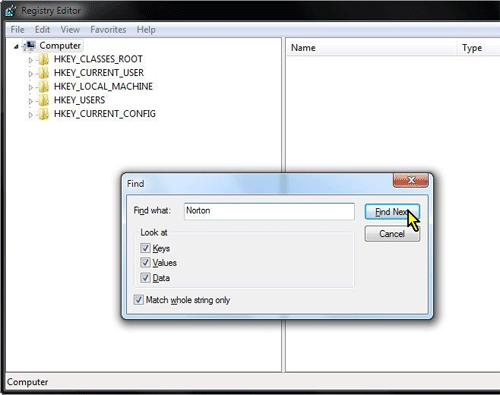
Once in the Registry Editor window, Click Edit on the menu and select Find. (You can also hit ctrl + F to open the Find window). In the search box type Norton and select "Find Next". Delete each object that is highlighted by the search. After deleting the item, hit F3. This will search for the next entry that has the word "Norton" in it. Continue searching and deleting until Windows has finished the search. There could be a few entries that you will not be able to remove. This is normal, and should not be an issue.
Technical Support Community
Free technical support is available for your desktops, laptops, printers, software usage and more, via our new community forum, where our tech support staff, or the Micro Center Community will be happy to answer your questions online.
Forums
Ask questions and get answers from our technical support team or our community.
PC Builds
Help in Choosing Parts
Troubleshooting

