How to update Apps on an Android Smartphone
Description: Are you having issues with an app on your Android phone? Do you want to see if there is a new update for the app? This article will show you how to update an app on your Android phone.
- First, you want to be on the home page of your Smartphone. Touch your Home button if you are not already on the home page.
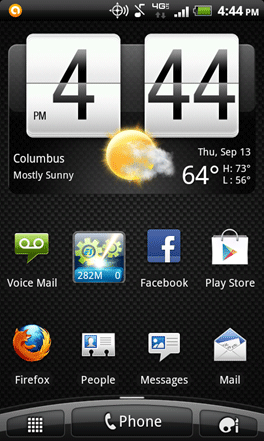
- Next, touch on the Play Store, formerly known as Android Market. If you do not have this on your home page, touch your All Applications button and locate it.
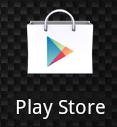
- With Play Store opened up, touch your Menu button. You will be shown multiple options at the bottom of your screen. Touch My Apps.
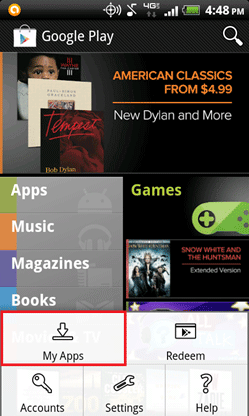
- Now you will see the installed applications on your Android. In the list you will see Updates (These will install on their own at a certain point), Manual updates, (ones that you will have to update manually) and applications that are already up to date. Touch the application that you want to update.
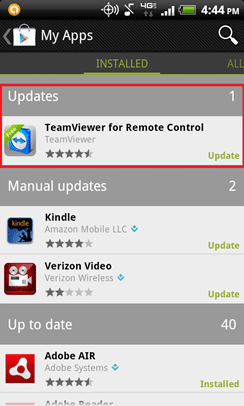
- The page that appears will show all information about the application and what the update has improved or fixed. Go ahead and touch the Update option at the top.
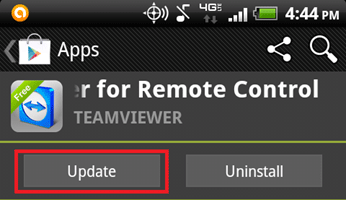
- The next page will ask you to verify the update, simply touch Accept & Download.

- The update will now begin, downloading the package first, and then installing the update. As shown, you will see a progress bar as well as a progress icon in the top left of your screen.
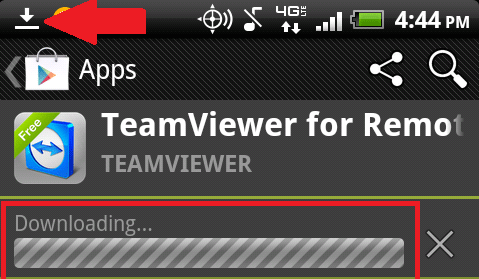
- Once the install has completed, you will receive a successful update notification at the top of your screen. Go ahead and test your newly updated application!

Technical Support Community
Free technical support is available for your desktops, laptops, printers, software usage and more, via our new community forum, where our tech support staff, or the Micro Center Community will be happy to answer your questions online.
Forums
Ask questions and get answers from our technical support team or our community.
PC Builds
Help in Choosing Parts
Troubleshooting

