How to put Apps in Folders on Android Home Screen
Description: Like all operating systems, Android has a folders feature to help organize applications. Save space by organizing frequently used applications into folders for quick access on the home screen.
- Tap the Home button to return to the home screen.
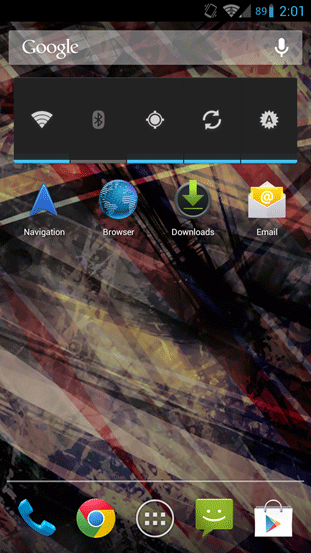
- To begin, tap and hold a finger on the application, then, drag it over top of another application. A blue ring will appear signaling folder creation. Release your finger and a folder will appear.
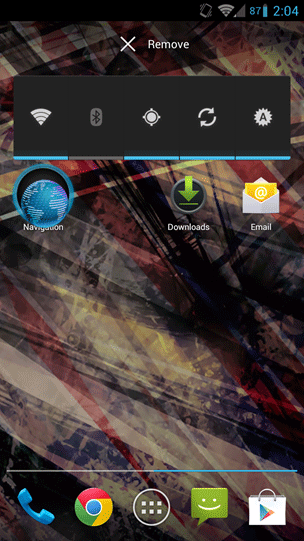
- Continue this method with all desired applications.
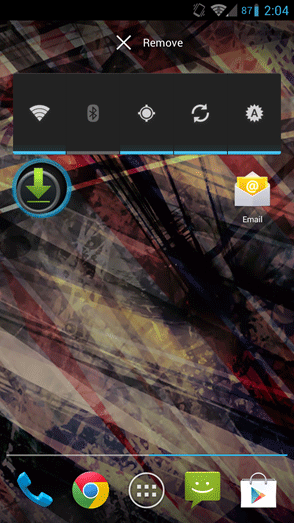
- Once completed, tap the Folder icon. This will list all of the applications currently in the folder, as well as give the opportunity to name the folder.
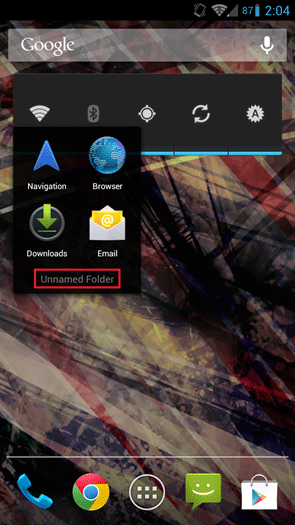
- To name the folder, tap Unnamed Folder and the on-screen keyboard will appear. Give the folder a name, and when done, tap anywhere to exit. The folder will now be created.
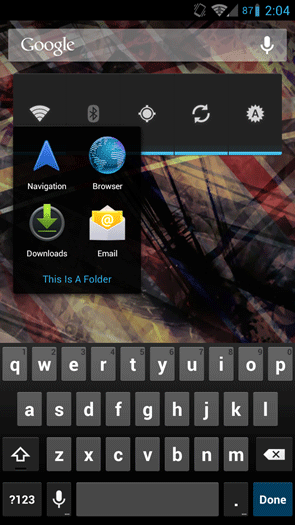
Technical Support Community
Free technical support is available for your desktops, laptops, printers, software usage and more, via our new community forum, where our tech support staff, or the Micro Center Community will be happy to answer your questions online.
Forums
Ask questions and get answers from our technical support team or our community.
PC Builds
Help in Choosing Parts
Troubleshooting

