How to link your iCloud Content with a Windows Machine
Description: So you have an Apple handset/tablet that you have put information on the cloud. Now you haven't got around to getting your new MacBook Pro or iMac and want to make sure that your iCloud account is syncing with your Windows Machine. This tutorial will go through the process of setting up iCloud on a Windows machine.
- First you will need to download the iCloud Control Panel. This is a free download and makes it REALLY easy to interface your iCloud account with your Windows Office Outlook or other mail program. The download can be found here:
https://support.apple.com/en-us/HT204283
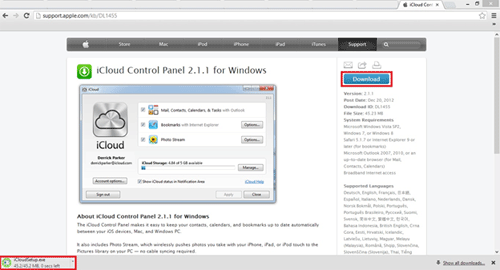
- After downloading, double-click on your download in order to run it.
- Click Next.
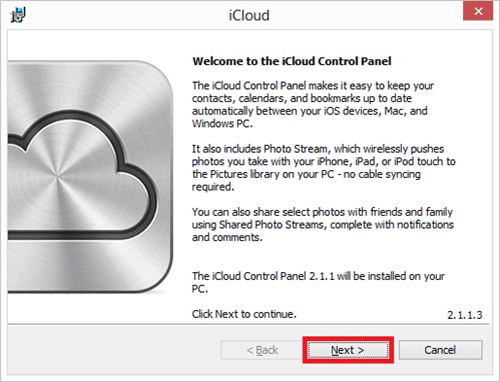
- Read, Understand, and accept the terms in the license agreement, and then click Next.
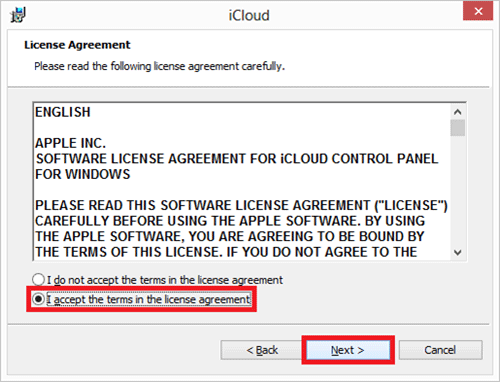
- Then click Install.
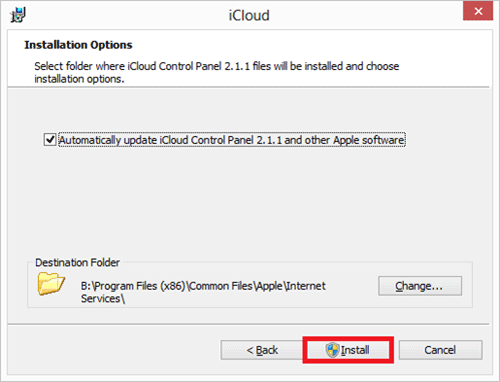
- If you have Outlook open already you will need to close it. Right click the Outlook icon in your taskbar and select Close all windows.
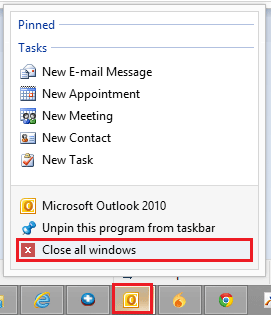
- Click OK on the warning message.
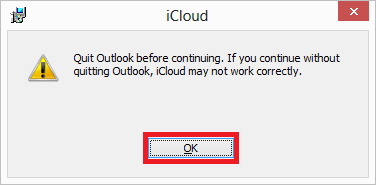
- After the program installation is done, click Finish.

- The iCloud control panel will now ask for your Apple ID and password. This is what you used on your Apple device to setup iCloud. Enter your credentials in the fields and press Sign in.
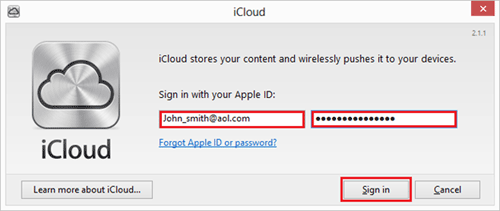
- From inside the control panel, you can change what you want to sync to your windows machine by selecting the check marks next to each item.
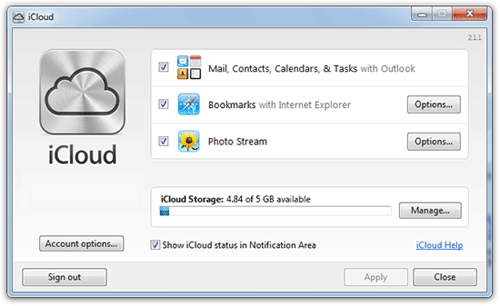
Technical Support Community
Free technical support is available for your desktops, laptops, printers, software usage and more, via our new community forum, where our tech support staff, or the Micro Center Community will be happy to answer your questions online.
Forums
Ask questions and get answers from our technical support team or our community.
PC Builds
Help in Choosing Parts
Troubleshooting

