How to turn on Guided Access on iPad
Description: This article shows the user how to lock the iPad on a single app using Guided Access - a feature also referred to as kid mode.
- Open Settings on the iPad.
- Tap on General, scroll down to Accessibility.

- Tap on Guided Access.
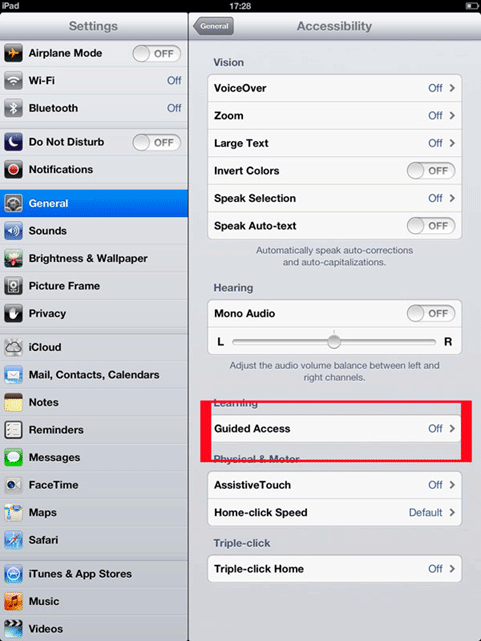
- Toggle the switch to On.
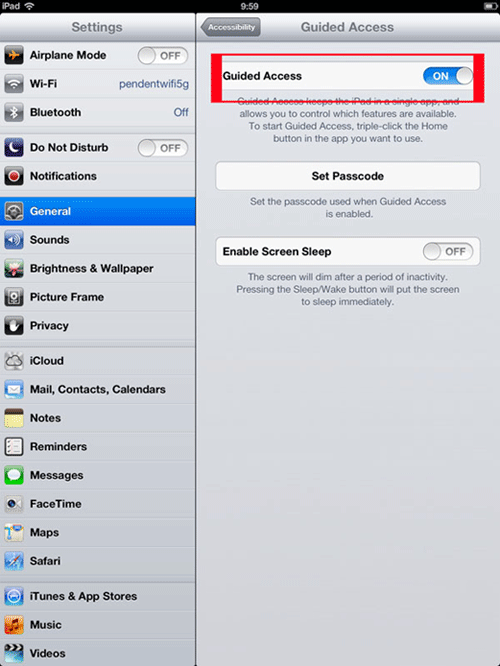
- Set a Passcode, making sure it is not one a child can easily guess.
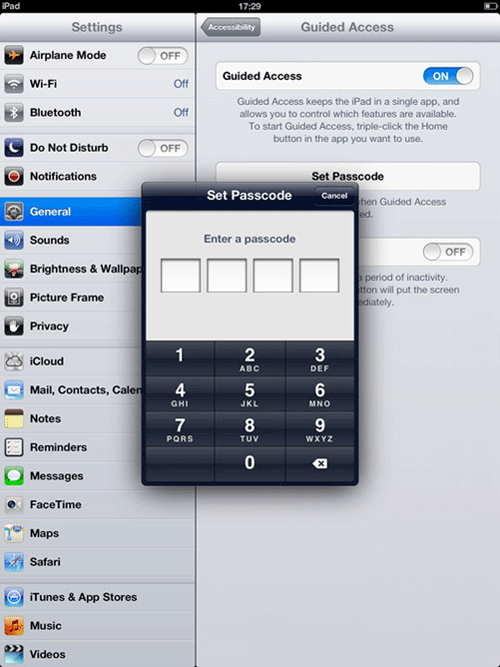
- Guided Access is now ready to use.
- When you open an app that you want the iPad to lock, triple tap the home button. From there you can also lock out areas of the screen that you don't want them to access, like in-app purchases.
- Bear in mind that you can force quit Guided Access by holding down the home and power button, allowing the user full access to the iPad; but it is also useful when the iPad seems to have become stuck in Guided Mode and triple tapping home is not recognized.
Technical Support Community
Free technical support is available for your desktops, laptops, printers, software usage and more, via our new community forum, where our tech support staff, or the Micro Center Community will be happy to answer your questions online.
Forums
Ask questions and get answers from our technical support team or our community.
PC Builds
Help in Choosing Parts
Troubleshooting

