How to export from Outlook 2007 and import to Outlook 2013
Description: A how to on importing contacts from outlook 2007 to outlook 2013.
- Open Outlook 2007.
- Click File at the top left corner and select Import and Export.
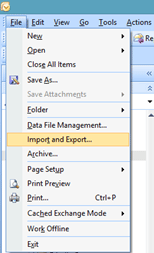
- Click Export to a file to highlight the option then click Next.
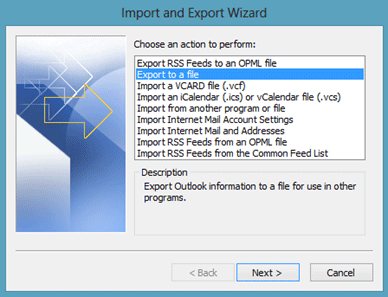
- Click on Personal Folder File (.pst) then click Next.
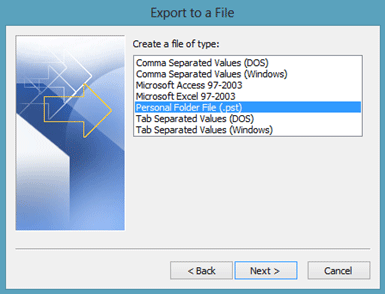
- Click Contacts or the folder with the preferred contacts included then click Next.
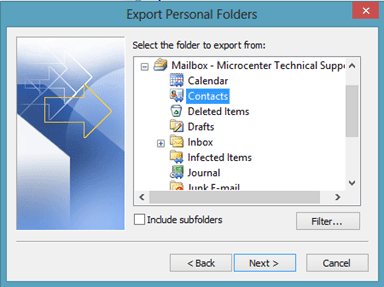
- Click Browse to save the file on a flash drive or external hard drive or leave the default location which is in the Outlook Files folder. Click Finish.
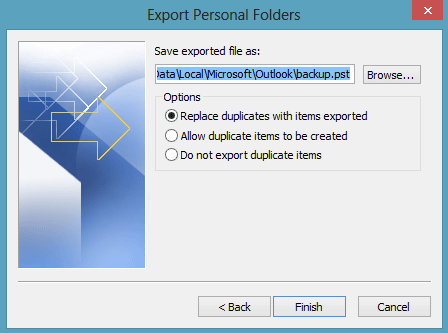
- The Contacts have now been saved, the next step is to import them into Outlook 2013.
- Open Outlook 2013.
- Click File at the top left corner.
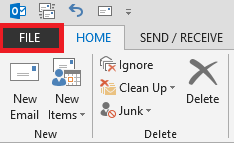
- Click the Open & Export Option.
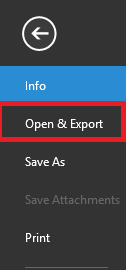
- Click the Import Export Option.
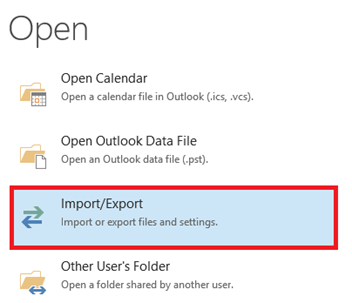
- Import from another program or file should already be highlighted but if it is not, click on it to highlight it then click Next.
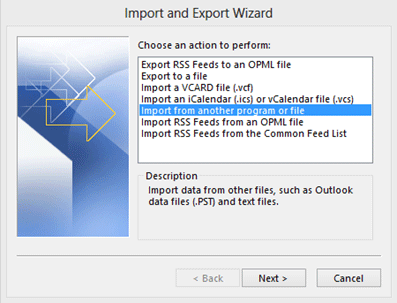
- Click Outlook Data File (.pst) then click Next.
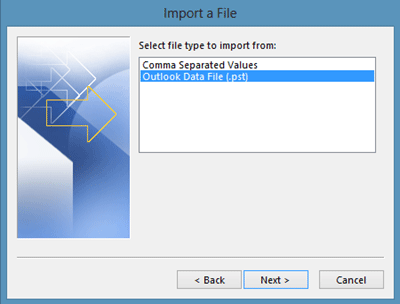
- Click Browse and go to where the .pst file is saved on the flash drive or external hard drive and click Open. Click the import option preferred, replace duplicates, allow duplicates, or do not import duplicates. Click Next.
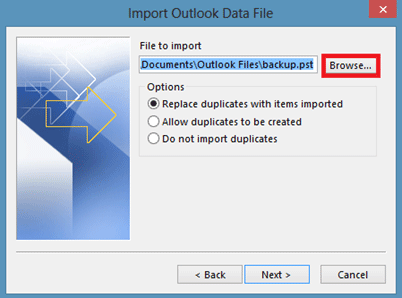
- The contacts from Outlook 2007 have now been imported into Outlook 2013.
Technical Support Community
Free technical support is available for your desktops, laptops, printers, software usage and more, via our new community forum, where our tech support staff, or the Micro Center Community will be happy to answer your questions online.
Forums
Ask questions and get answers from our technical support team or our community.
PC Builds
Help in Choosing Parts
Troubleshooting

