How to change the Notebook Color in Microsoft OneNote 2013
Description: Microsoft OneNote is one of the newest members of the Office suite. The purpose of OneNote is to provide the user a central location to store miscellaneous scraps of information of all kinds. It can gather users' notes (handwritten or typed), drawings, screen clippings, and audio commentaries and share them with other users of Microsoft OneNote over the Internet. OneNote is available as an application for Windows, iOS, Android, Windows Phone, and Symbian. Notes can also be edited from a web browser. This article will describe how to change the color of a notebook in OneNote 2013.
- At the top of the main page in OneNote click on My Notebook.
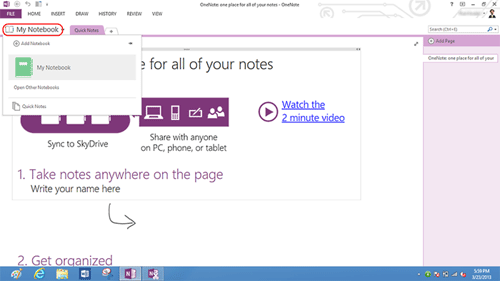
- Right click on the image of the notebook and select Properties.
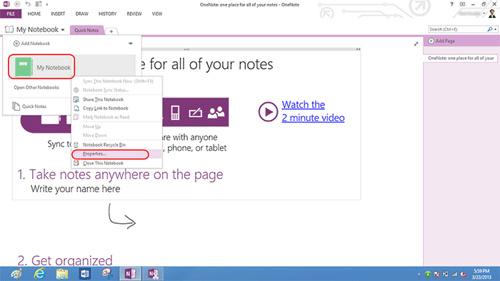
- Click on the colored drop down box to the right of the window. Select a color from the color grid.
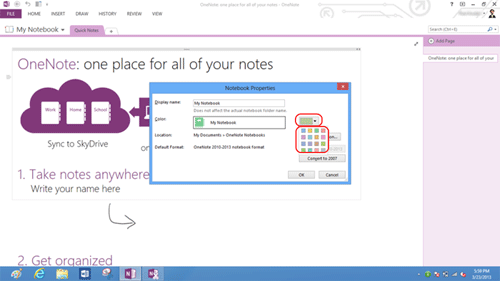
- Click OK to finish.
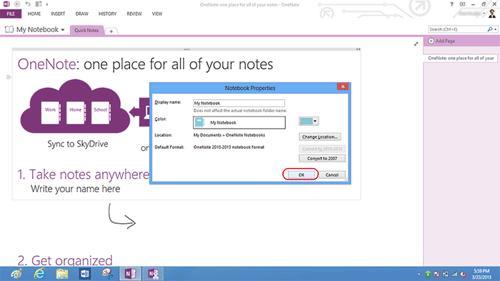
Your Notebook color has now been changed to a color of your choosing.
Technical Support Community
Free technical support is available for your desktops, laptops, printers, software usage and more, via our new community forum, where our tech support staff, or the Micro Center Community will be happy to answer your questions online.
Forums
Ask questions and get answers from our technical support team or our community.
PC Builds
Help in Choosing Parts
Troubleshooting

