How to enable the Bookmark Bar in Safari on an iPad
Description: This technical article shows how to enable and use the bookmark bar in Safari on the iPad.
- Go to Settings, select Safari and turn on Always Show Bookmarks Bar.
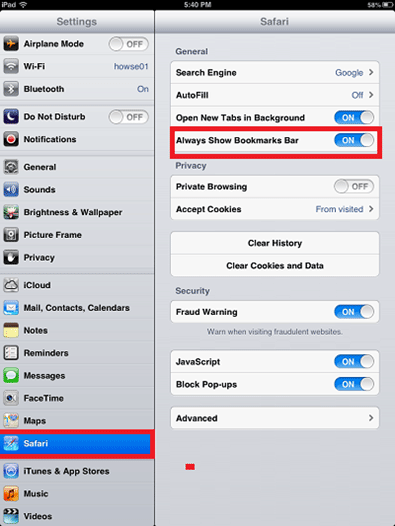
- To save bookmarks to the bar while in Safari, go to the folder with the right arrow on it and select Bookmark.
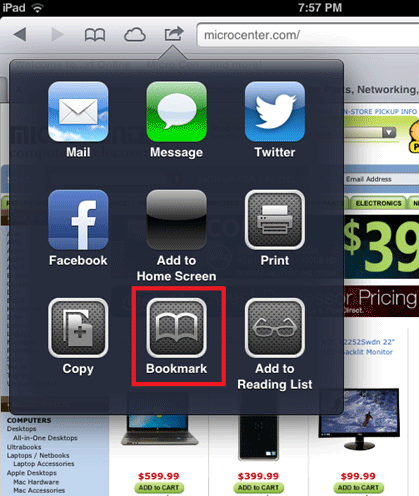
- Select Bookmarks, change to Bookmarks Bar and select Save.
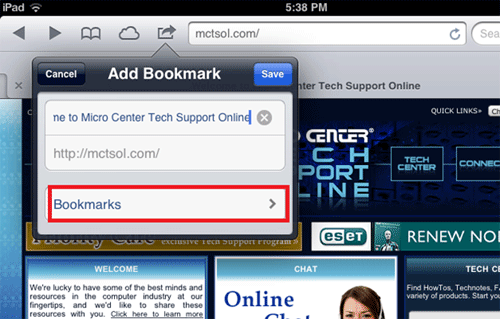
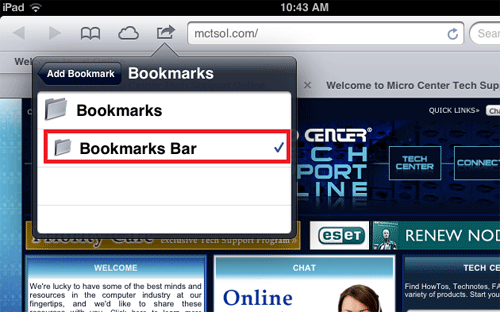
- The bookmark bar will show up at the top of the Safari page under the address bar and can now be used to go to that page.
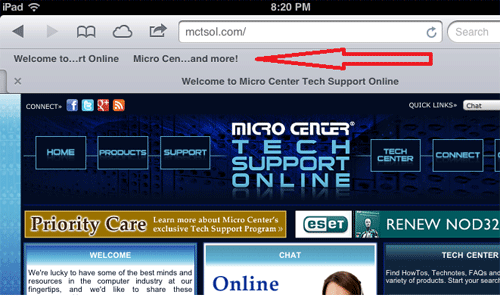
Technical Support Community
Free technical support is available for your desktops, laptops, printers, software usage and more, via our new community forum, where our tech support staff, or the Micro Center Community will be happy to answer your questions online.
Forums
Ask questions and get answers from our technical support team or our community.
PC Builds
Help in Choosing Parts
Troubleshooting

